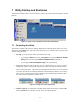User's Manual
The utility’s panels are explained briefly below. The order of the explanations matches the order
in which the right and left arrow keys take you through the panels.
The
Information panel shows if you are connected to a WLAN. When you have a connection,
information about it appears here. This panel can also display important error messages. A
Rescan button, present only when this panel appears, is for attempting to reconnect if the radio
link has gone down.
The
Configuration panel shows the adapter’s current settings (except for security settings), and
lets you change them. Changes are applied (that is, sent to the adapter) when you switch panels or
click
OK. This lets you test changes to the current profile before editing and resaving the profile
itself.
The
Security panel shows the adapter’s current Wired Equivalent Privacy (WEP) settings, and
lets you change them. WEP is a form of encryption that can help prevent snooping. To join a
WLAN that uses WEP, you must obtain WEP settings from the WLAN operator. WEP settings
are part of the current profile, and can be changed and tested like the settings in the
Configuration panel.
The
Site Survey panel shows the results of searches for WLANs. A search is carried out at
startup, any time you click the
Search button, and whenever necessary to establish or maintain a
connection. You can double-click a WLAN in the search results to display a dialog box for
creating a profile for that WLAN. When you click that dialog box’s
OK button, the profile is
saved, and you are asked if you want to join the WLAN.
The
Profiles panel lists existing profiles. Click a profile to enable buttons that let you edit, apply,
or remove it. Double-clicking a profile is another way of applying it. The
New button is for
creating a profile manually (this may be necessary for joining a WLAN that does not allow
automatic detection). After creating or editing a profile, you are asked if you want to apply it.
The
About panel contains a copyright notice and information about the operating system, the
utility, the driver, and the adapter. The final item, “regulatory domain,” is the country or region
whose laws the adapter’s radio transmission characteristics conform to.
6.3 Connecting for the First Time
Connecting to a WLAN is often referred to as joining the network. Another term you might often
see is associate: a station is said to “associate with” (or to) an access point in an infrastructure
WLAN, or with other stations in an ad-hoc WLAN. The term join is used below for brevity.
Joining a WLAN is like connecting a cable to a wired network. Additional steps might be needed
to make full access to network resources possible. Such steps are outside the scope of this guide.
These instructions assume that the adapter is inserted and in operation, that you have successfully
installed the driver and utility, and that you are within radio range of the WLAN you want to join.
If the WLAN is set up for the easiest possible access, you can join as follows: (1) Start the utility.
(2) Go to the
Site Survey panel. (3) Double-click the line showing information about the WLAN.
(4) Click
OK to save the profile created by the utility. (5) Click Yes to confirm that you want to
connect.
16