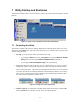User's Manual
OK button: Clicking
OK applies (sends to the adapter) any changes you have made in
the adapter settings shown in the utility window. It also hides the window, whether you
have made changes or not. Pressing the Enter key is the same as clicking
OK.
Cancel button: Clicking
Cancel discards any unapplied changes you have made in the
adapter settings shown in the utility window. It also hides the window, whether you have
made changes or not. Pressing the Esc key is the same as clicking
Cancel.
Figure 11. Utility window controls
To apply or discard changes but keep the window visible, click a tab other than the tab of
the panel currently shown. If there are unapplied changes, you will be asked if you want
to apply them. Click
Yes to apply them, No to discard them.
To hide the window without applying or discarding any changes, click the window’s
Close box (in the top right corner), or open the window’s System menu (in the top left
corner) and choose
Close. Pressing Alt+F4 is the same as clicking the Close box or
choosing
Close.
When you are connected to a wireless network, hiding the utility window has no effect on
the connection. (The connection will be broken, however, if settings unsuitable for the
network are applied.)
• Redisplaying the utility: To redisplay the utility when it is hidden, double-click its icon
in the system tray, or carry out either of the procedures for starting it up (this will not
cause a second copy of it to start up).
• Shutting down the utility: To shut the utility down completely, click its icon in the
system tray with your pointing device’s secondary button (most often the button on the
right), move the pointer onto the menu that pops out, and choose the
Exit command.
Figure 12. Shutting down the utility
Shutting down the utility will not break any existing connection to a wireless network.
14