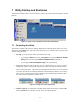User's Manual
7 Utility Startup and Shutdown
The Wireless Adapter Utility is used to connect to wireless networks and use the adapter’s special
features.
Figure 9. Utility icons in the Start menu and on the desktop
7.1 Controlling the Utility
The Wireless Adapter Utility behaves slightly differently from most programs with icons on the
desktop and in the
Start menu. Take note of the following so you will know what to expect when
you start using the utility:
• Startup: You can start the utility up in either of two ways:
o by opening the Start menu, going to Programs, choosing the Wireless Adapter
Utility
folder, and choosing the Wireless Adapter Utility command, or
o by choosing the Wireless Adapter Utility icon on the desktop.
• Tray icon: When the utility is running, its icon, a stylized white “at” sign on a colored
background, appears in the system tray (usually located at the right end of the task bar).
This icon has three states: (1) A blue-green background shows that you are connected to
a wireless network. (2) A red background shows that the adapter and driver are working,
but a wireless connection has not been established. (3) A black background shows that
the utility cannot communicate with the driver.
Figure 10. Utility icon in the system tray
• Window controls: It is important to understand the effects of the utility window’s OK
button,
Cancel button, and other controls. These are explained below.
13