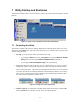User's Manual
6 Driver Operation and Adapter Removal
The driver is automatically loaded into the computer’s memory whenever the system detects the
adapter. When the adapter is not present, the driver is not loaded. The “removable device” icon in
the system tray (also known as the “PC Card” or “Unplug/Eject” icon) lets you unload the driver
and deactivate the adapter for safe removal.
• To unload the driver and deactivate the adapter: Click the “removable device” icon
using the mouse’s main button (usually the button on the left), move the pointer onto the
menu that appears, and choose the command to “stop” (or, in Windows XP, “safely
remove”) the TNET1130 WLAN adapter.
Figure 7. Tray icon menus (1): main button
This will unload the driver and deactivate the adapter. The adapter’s activity LED will go
dark. (The power LED will continue to shine. This is normal, and not a cause for worry.)
A message indicating that you can safely remove the adapter will appear. Choose
OK to
continue.
You should then remove the adapter from the slot. The driver will automatically be
reloaded when the adapter is re-inserted.
• To hide the tray icon without unloading the driver: In Windows ME and 2000, click
the “removable device” icon with the mouse’s secondary button (usually the button on
the right) and choose
Unplug or eject hardware from the menu that appears. Select the
adapter from the list of hardware devices and uncheck the option
Show Unplug/Eject
icon on the taskbar
.
In some versions of Windows you can, instead, open the
Start menu, go to Settings,
choose
Control Panel, open the PC Card (PCMCIA) icon, select the adapter, uncheck the
Show control on taskbar box, and choose OK.
In Windows 98, click the tray icon using the mouse’s secondary button (usually the
button on the right) and choose
Disable PC Card Tray Icon.
Whenever you wish to remove the adapter while the computer is running, it is strongly
recommended that you choose
Stop (or Safely Remove) TNET1130 WLAN Adapter or Unplug
or eject hardware
and deactivate the adapter before physically removing it.
Uninstalling the Driver: “Uninstalling” the driver means removing the driver files from your
hard disk. You should uninstall the driver before installing a newer version. To do this, open the
Start menu, go to Wireless Adapter and then to TNET1130 Driver, and click Uninstall the
driver
.
12