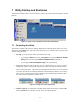User's Manual
5 Adapter Installation
Before inserting the adapter in the computer for the first time, be sure to install the driver and
utility as described above. Also take note of the following tips and cautions:
• If the adapter is inserted or removed while the computer is running, the operating system
may beep very loudly even if the sound control has been set to
Mute or Muted.
• If the adapter will be connected to an extender card installed in a desktop computer, make
sure the extender card is firmly bolted to the computer’s housing before inserting or
removing the adapter. Shifting or rocking of a loose extender card can result in
momentary loss of contact, which can permanently damage sensitive electronic
components.
• Microsoft
®
Windows lets you “stop” (deactivate) the adapter before removing it. It is
strongly recommended that you use this function and avoid removing the adapter while it
is operating.
The location of the MiniPCI slot depends on the make and model of the computer. There may be
a button next to it for physically ejecting an adapter from the slot. See your computer manual for
details. Remember that the adapter should be “stopped” (deactivated) through the operating
system before being ejected while the computer is on.
When inserting the adapter, make sure it goes in straight, so there is no resistance until its metal
body is almost all the way in. When the adapter is fully inserted, its metal body will be
completely inside the slot, and most of its plastic outer end will extend outside the computer.
The first time you insert the adapter, Windows will start up a program for installing a driver.
Although the driver has already been placed on the system, Windows needs to confirm its
location. The window that appears in Windows 2000 is shown below.
In Windows ME, click
Next in each window that appears, and then click Finish.
9