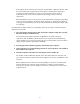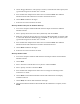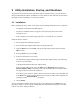User Manual
Table Of Contents
- Packing List
- Quick Installation and Operation Guide
- Introduction
- 1 System Requirements
- 2 Terminology Used in this Guide
- 3 Familiarization and Installation
- 4 Driver Installation and Operation
- 5 Utility Installation, Startup, and Shutdown
- 6 Operation
- 7 Utility Command Reference
- Appendix A: Character Conversion Charts
- Appendix B: Troubleshooting
- Appendix C: Technical Support
- Appendix D: Limited Warranty
- Appendix E: Specifications
- Appendix F: Channels and Regulations
12
5 Utility Installation, Startup, and Shutdown
To join and leave wireless networks and use the adapter’s special features, you must install the
utility included with the adapter. In addition to its basic functions, this utility has special features
that make wireless networking as convenient as possible.
5.1 Installation
Before installing the utility, make sure all items on the following checklist have been completed:
•
The adapter is installed and its LEDs light up.
•
The driver is installed and its icon appears in the system tray (also known as the
notification area).
•
If the computer has no built-in floppy-disk drive, an external drive is connected.
Install the utility as follows:
1. Exit all application and utility programs.
2. Insert the Wireless Adapter Utility disk in the floppy-disk drive.
3. Open the
Start
menu, choose
Run
, and type the following into the input box labeled
Open
: a:setup
4. Press the
Enter
key (or choose
OK
).
5. Follow the instructions on the screen.
The installation program ordinarily places the Wireless Adapter Utility in the following
location on your hard disk:
C:\Program Files\Wireless\Wireless Adapter Utility
It also normally adds a folder icon to the
Start
menu’s
Programs
submenu labeled
Wireless Adapter Utility
. Commands to start and uninstall the Wireless Adapter Utility
will appear when you choose this folder icon.
You will be given a chance to specify other locations for the utility on your hard disk and
in the
Start
menu. After you have indicated your choices, the utility will be installed and
a dialog box titled
Setup Complete
will appear.
6. Choose
Finish
.
Icons for the Wireless Adapter Utility will appear on your desktop and in the
Start
menu. The
following example is from a computer running Microsoft Windows 98; the appearance of these
items on your screen might be different.