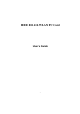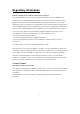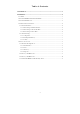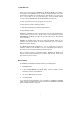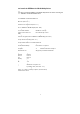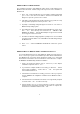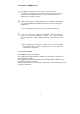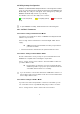User's Manual
4
Additional Note for Windows NT4.0
The installation procedure under Windows NT4.0 will be a little different from
Windows 98 shown below. It will be change after step10 refer to the installation of
Windows 98.
1. Click “ OK “ and system will auto-select I/O address and IRQ and remind
you to choose the unused I/O address and IRQ from Windows NT
Diagnosis to prevent system resource conflict.
2. If the Ndis 3.0 packet driver has already existed in your system, the setup
message will be prompted as follows, just click “ OK “ .
3. A prompt of networking setting will appear as follows. It’ s the same as
Windows 98 operating system.
4. The Network properties page will appear automatically in the screen if you
click “ Yes “ in the last step. You should choose “ AWLAN 11 Mb
IEEE802.11b Adapter “ in the Network Adapter of upper menu and add
necessary protocols, then click OK.
5. The Microsoft TCP/IP setting page will be prompted. You can use DHCP
or manual set the IP address. The related Microsoft Networking setting is
like Windows 98.
6. Click “ Yes “ and insert IEEE802.11b WLAN PC card before system
reboot.
Additional Note for Windows 2000 to install Packet Protocol
You should add Packet Protocol under Windows 2000If the Packet Protocol
doesn’ t exist in your system. The installation procedure will be a little different
from Windows 98. A message will be prompted to guide you to auto-install
Packet Protocol. Follow the on–screen instructions as listed below to complete
the IEEE802.11b WLAN Utility and driver installation.
1. Please insert 802.11b adapter (refer to section 2.3) .If the adapter
installation completed, click on “ Yes “ .
2. If your wireless adapter installed successfully, you will enter “ Packet
Protocol Auto Installation “ frame, click on “ OK “ and system will
auto-install Packet Protocol.
3. If Packet Protocol installed successfully, you have to reboot your system
and the IEEE802.11b Utility/driver installation under Windows 2000 is
complete.
4. If the Packet Protocol installation has failed, a message will be prompted
as follows. Click “ OK “ to continue next step.
5. System will give you an on-screen instruction as follows to install the
Packet Protocol. Remember and follow the procedure to complete the
Packet Protocol installation and then click “ OK “ .