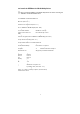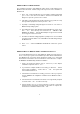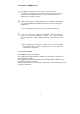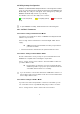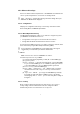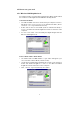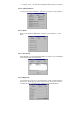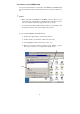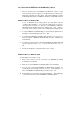User's Manual
11
2.5.3 Uninstall the IEEE802.11b WLAN Utility / Driver
1. First you should remove the IEEE802.11b WLAN PC card. To safely
remove your PC card, we suggest you should follow the procedure below.
Start Menuà Settingsà Control Panel àPC Card (PCMCIA) iconàPC
Card (PCMCIA) Properties à IEEE802.11b Wireless LAN Adapter àStop
Additional Note for Windows Me
If you use Windows Me operating system, you may double click the
“ Unplug or Eject Hardware “ icon at the lower right side of the screen to
enter the picture as follows. You may choose the IEEE802.11b Wireless
LAN Adapter from Hardware devices list and then click “ Stop “ button to
remove this device. The procedure is like on Windows98 operating system.
2. To exit the IEEE802.11b WLAN Utility, you should click the right bottom on
the Utility icon in the working bar and select “ Exit “ .
3. To uninstall the IEEE802.11b WLAN Utility and Driver, you can move to
Start –> Programs –> IEEE802.11b WLAN Utility, and click “ IEEE802.11b
Un-Installation “ .
4. You will be asked if you want to uninstall the IEEE802.11b WLAN Utility and
all of its components. Click “ Yes “ to start to uninstall or click “ No “ to
exit.
5. Now the un-installation is completed. Please click “ Finish “ .
Additional Note for Windows 2000
The following items should be noted:
1. Please don’ t remove your PC card unless the IEEE802.11b WLAN
un-installation is completed.
2. Make sure to exit the IEEE802.11b WLAN Utility before uninstalling.
3. If you are sure to uninstall the IEEE802.11b WLAN Utility and Driver, the
system will give you a prompt as below to execute “ Device Manager “ to
remove the IEEE802.11b WLAN adapter, and then click “ OK “ .
4. System will give you a prompt as below while waiting for “ Device Manager
“ . Follow the instruction to uninstall IEEE802.11b WLAN adapter.