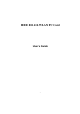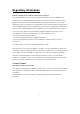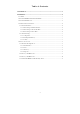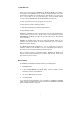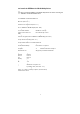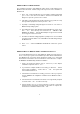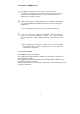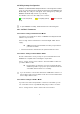User's Manual
6
2.4 Utility Startup Configuration
IEEE802.11b WLAN PCMCIA Adapter/Card has its own management software.
Users can control all functions provided by the application named IEEE802.11b
WLAN Utility. The Utility icon will appear in the working bar by clicking the
IEEE802.11b WLAN Utility shortcut on your desktop.
The definition of the color of the Utility icon is as follows:
Connected (Green) Low quality (Yellow) Disconnected
(Red)
To open IEEE802.11b Utility, double click the icon in the working bar.
2.4.1 Set Basic Parameters
2.4.1.1 Basic Setting for Infrastructure Mode
If you want to connect with Access Point, use IEEE802.11b Utility window and
follow the steps as follows:
Select “ Config” àSelect “ Infrastructure” àSelect the Right “ SSID” àClick
“ Apply”
u SSID is the group name that will be shared by every member of
your wireless network.
• Channel: If the Mode is Infrastructure, this parameter will not be active.
2.4.1.2 Basic Setting for 802.11Ad Hoc Mode
Besides “ Infrastructure” mode, you may set up a local network with several
IEEE802.11b compliant stations following the steps bellows:
Select “ Config” àSelect ” 802.11 Ad Hoc” àInsert the SSID You Prefer for
your 802.11 Wireless LAN.
u Every member of your wireless peer-to-peer network will share
SSID. Every member of your peer-to-peer network must have the
same SSID, which should be case sensitivity.
If you are unable to connect with other brand of IEEE 802.11b device on
802.11 Ad Hoc mode, please try Ad Hoc mode. The next section will show the
basic setting of Ad Hoc mode.
2.4.1.3 Basic Setting for Ad Hoc Mode
If you have more stations and just want to set them as local network, you can
also select Ad Hoc mode on your WLAN Utility. The procedure is as follows.
Select “ Config” àSelect ” Ad Hoc” àSelect the correct channel