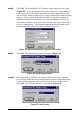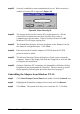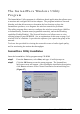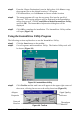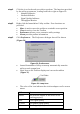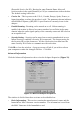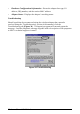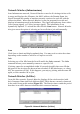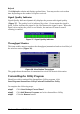User's Manual
InstantWave PCI/PC Card 19
step4. Click the icon for the task you wish to perform. The functions provided
by the utility program are, reading from left to right on Figure 29:
• Adapter Properties
• Network Watcher
• Signal Quality Indicator
• Throughput Monitor
step5. Right-click the InstantWave Utility toolbar. Four functions are
provided:
§ Move is used to move the toolbar to a suitable screen position
§ Close is used to close the Toolbar
§ Preferences allows you to customize utility settings
§ About provides product information
step6. Click Preferences. The Preferences dialogue box will be shown
(Figure 30)
Figure 30. Preferences
§ Launch InstantWave Utility on startup automatically starts the
utility at each system boot
§ Show Icon on the Taskbar displays an icon on the taskbar
(Figure 31)
Figure 31. Lamp Icon
§ The color of the icon indicates the wireless adapter card’s current
status:
Color Status
Black
The wireless adapter or the driver is not
working properly
Red Poor signal quality
Yellow Acceptable signal quality
Green Good signal quality