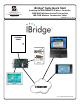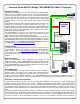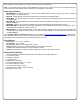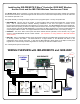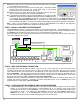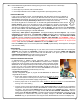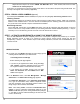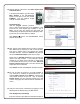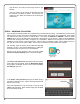User's Manual
9
7C. Near the bottom of the screen, click Add / Replace New
i/z Remote Device.
In the popup that appears, type the unique
MAC Address of the IBR-ZREMOTE
printed on the label on the jack marked
ETHERNET. Type the complete 12-digit
code (do not enter dashes).
Keypad Selection
Click the Keypad selection pull-down
menu to select the keypad type of the installation. This
should be the same keypad type installed in step 5.
Note: For the -2AS, the -3DGTL and -4RF series, the
corresponding full alpha keypad will be displayed, allow-
ing the entry of zone descriptions, if desired.
Click Submit ¼ and the new IBR-ZREMOTE will be
added to the account.
7D. Next, add any video cameras to the account by typing the
MAC address of the cameras you wish to view remotely.
This step is required even if the cameras are existing
iSeeVideo cameras. Above the zRemote entry field you
will see the Add New Camera button shown at right:
Simply click on Add New Camera and type the MAC ad-
dress in the field provided. If you previously enrolled
cameras to your Dealer account but did not assign them
to a Subscriber account, then you can select "Add from
Existing Camera Device List" to find the cameras and
assign them to the Subscriber.
Click Submit and then add additional cameras if needed.
7E. Be sure to select the services to be made available to
your customer by checking the appropriate boxes. By
checking Video, Security and/or Z-Wave, customers can
control these functions via the web. Only by checking
Remote Access can your customers remotely log in and
connect using Apple and Android devices ("Remote Ser-
vices").
7F. Verify the user account is functioning by logging in to the
following Internet address using your Web browser:
www.ibridgeonline.com/ibridge
Enter the customer User Name and Password created in
MAC
ADDRESS