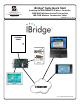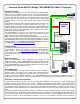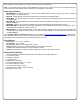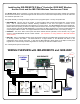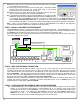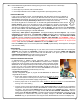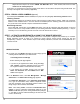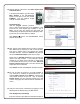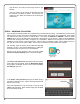User's Manual
8
Repeat the same steps in the section "USING THE IBR-ITAB" above. When finished, disconnect the cable
and be sure to reinstall jumper J4.
At this point you should have a functioning system and be able to arm and disarm the panel using the IBR-ITAB. The
next step is to integrate video cameras (if applicable).
STEP 6: ENROLL VIDEO CAMERAS (Optional)
If you already have iSeeVideo cameras installed, then jump to the next paragraph "Discovering Cameras" below.
Installing Cameras
Mount and wire cameras in accordance with the work instructions included with the camera. Make note of the MAC
address of each installed camera. Once the cameras are installed (wired or wireless), power them and wait at least
two (2) minutes for the cameras to acquire IP addresses and stabilize.
Discovering Cameras
On the IBR-ITAB Touchscreen, tap the VIDEO "pie shape", then tap the magnifying glass that appears on the next
screen to discover the newly installed cameras (or the existing iSeeVideo cameras installed previously). It may be
necessary to re-run this discovery process more than once if all cameras are not found.
STEP 7: ACTIVATE AN IBR-ZREMOTE ACCOUNT FOR "REMOTE SERVICES"
Once the IBR-ZREMOTE has been completely wired to the control panel, configured and powered up, a consumer
iBridge subscriber account is ready to be created for remote services (remote access through the web and
smartphones), if desired. These activation steps include adding Subscribers, cameras and an IBR-ZREMOTE to a
customer account.
NEW ACTIVATION
7A. To create your new iBridge subscriber accounts, simply type the
following Internet address into your Web browser:
www.ibridgeonline.com/ibridge
...and the following web page appears:
• If you are not yet registered as a Dealer, simply click Reg-
ister a Dealer to submit a registration request (you must
be a registered dealer to create subscriber accounts)
• If you already have a Dealer account, type your User
Name and Password and click Submit and the Wel-
come screen appears
7B. In the Welcome screen, click User Management > Manage
Subscribers. The Subscribers Listing page appears.
Click Add New Subscriber. In the Subscriber Registration
form, type the subscriber's name, address, telephone number
and other information in the appropriate fields as shown in the
image at right. When finished, click Create.
Note: After clicking Create, scroll below the Subscriber Infor-
mation to find the subscriber automatically added as a new
"Master" End User (the person having administrative privileges,
i.e. the ability to program Advanced Settings and add new End
Users to the account).