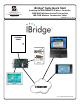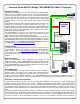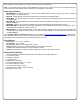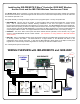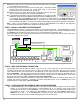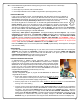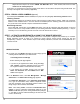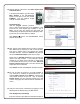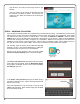User's Manual
7
5B. The IBR-ZREMOTE keypad address and Keypad Type can be configured in one of three ways:
• Use an IBR-ITAB
• Use an app on your iPhone, iPad or Android device
• Use a Napco GEM-RP1CAe2 or GEM-K1 keypad with a special programming cable
USING THE IBR-ITAB
If step 4 was completed properly, the IBR-ZREMOTE and ISEE-WAP should have obtained IP
addresses and be ready for use. Power up an IBR-ITAB and it will connect to the ISEE-WAP and
IBR-ZREMOTE automatically (this process may take several minutes the first time it is performed).
The top status bar will display "Not Ready To Arm" when it is ready for the next step.
First set the keypad skin for the IBR-ITAB. On the IBR-ITAB, press and hold the button with the
System Settings "gear" icon on the lower left corner of the display for 4 seconds. Tap the empty
field and in the keyboard type the administrator password "admin"; tap Done and then tap OK.
Tap Yes to the "Making System Changes…" popup, then tap Security. Tap the first menu entry Keypad Skin,
then tap either Classic or K Series Stay/Away. Press the Back/Power button twice to return to the keypad
display. Next, set the keypad type in the IBR-ZREMOTE.
Tap Security > Other Options > Keypad Mode. The keypad will display "01 Out of System". Tap 1 1 1 2 3
FUNCTION to enter Dealer Mode. Tap FUNCTION or MENU repeatedly until the configuration keypad displays
"Keypad Address". Enter the correct address and tap ON/OFF or ENTER to set. Tap FUNCTION or MENU
repeatedly until the configuration keypad displays "KEYPAD TYPE RP1CAE2" (tap INTERIOR / STAY or
NEXT to toggle between the keypad model names. Note: If using a physical K Series ("Stay/Away") keypad
connected with a wire harness, press and hold STAY until it beeps to toggle between the keypad model
names). When selected, tap ON/OFF or ENTER to set, then tap RESET to exit.
Return the CONFIG jumper on the control panel back to NORM ("System Ready" should appear on the keypad
if all zones are closed).
USING AN APP
If you have already loaded the iBridge App on your device, then connect to the ISEE-WAP Wi-Fi access point
"IBRIDGE" using the WEP key 1234567890. Repeat the same steps in the section "USING THE IBR-ITAB"
above. If for any reason you cannot connect with the IBR-ITAB or the phone app, then the "USING A
CONFIGURATION KEYPAD" procedure (below) can be used.
Apps can be obtained from Google Play or the Apple Store.
USING A CONFIGURATION KEYPAD
A GEM-RP1CAe2 or GEM-K1 keypad (henceforth called a "configuration
keypad") can be plugged into the IBR-ZREMOTE "Header Socket" receptacle
(marked "J3" on the PC board; see the image at right). When connected, the IBR-
ZREMOTE can be configured exactly the same way as a physical Gemini keypad.
Connect one end of the provided RCM-PROGCABLE keypad bus cable to the
Gemini keypad, then connect the other end to the IBR-ZREMOTE circuit board
receptacle marked "J3" (keying tab faces away from unit).
Configuration Procedure
Use the "configuration keypad" to program the IBR-ZREMOTE KP ADDR and
Keypad Model as follows:
a. Ensure both jumpers marked J2 and J3 located on the lower PC board
(next to the blue bus connector) are set closer to the "4-WIRE" printing on
the PC board (this is the default shipping configuration).
b. Remove jumper J4 on the Z-Wave PC board (located on the top PC board
in the IBR-ZREMOTE
housing, next to silver battery).
c. Connect one end of the special keypad bus cable (RCM-PROGCABLE) to the back of the configuration
keypad and connect the other end to the IBR-ZREMOTE "Header Socket" receptacle (marked "J3" on the
PC board). The control panel CONFIG jumper should still be set to CONFIG from step 4. When the
configuration keypad powers up, its display will read "XX OUT OF SYSTEM". IMPORTANT: After the
display reads "XX OUT OF SYSTEM", you MUST stop and wait the IBR-ZREMOTE components to reset
and prepare for communication; only after the display changes to "XX OUT OF SYSTEM RCM-
MODULE" may you proceed with the next step (the words "RCM-MODULE" must be in the display text).
Back / Power
Button
RCM-PROGCABLE plugs into the
"Header Socket" (J3)
Jumper J4 also shown.
J4
J3