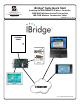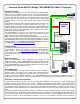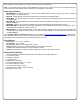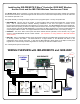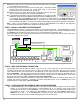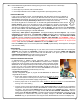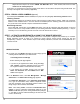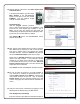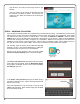User's Manual
10
The following steps will ensure that the IBR-ITAB will only
wirelessly connect to the intended ISEE-WAP by adding the
unique SSID name and (secret) key to the ISEE-WAP.
With the Home Screen displayed, using your finger, press
and hold the System Settings "gear" icon (shown at right).
The Please enter password popup appears (shown at right).
If this popup does not appear, press the Back/Power Button
and try again. Remember, be sure to press and hold the Sys-
tem Settings "gear" icon.
In the Please enter password popup, tap the blank (empty)
field with the flashing cursor, and the following keyboard will
appear on the screen:
Using the keyboard keys, tap each letter to type the word
"admin" (all lowercase). When finished typing, tap the Done
button (see image at right).
step 7B above, and verify that the image shown at right
appears.
Verify the system can be armed and disarmed and that
the cameras, if installed, are visible. The consumer can
change the User Name and Password by accessing the
web account.
STEP 8 – SECURING THE SYSTEM
Up to this point the iBridge system auto-configured using the default Wi-Fi settings. The ISEE-WAP has two default
SSIDs (network access point names) broadcasting to devices within signal range of the ISEE-WAP; these SSIDs
can easily be seen with any iPhone or Android device. The names are PUBLIC and IBRIDGE. SSID1 is named
PUBLIC and is used by the IBR-ITABs and cameras to automatically join the network. SSID2 is named IBRIDGE,
uses the WEP security protocol and a 10-digit Key of "1234567890". SSID2 can be changed to a new name and a
secret Key so that only the customer has access. After this step is completed, PUBLIC can be disabled so that no
one else can connect to the system. Note: This process is reversible to accommodate future changes.
Press and hold the
"System Settings"
"gear" icon
Done button