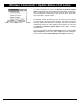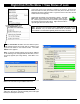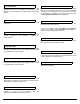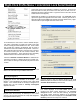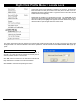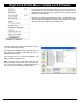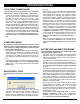User's Manual
54 Trilogy Networx™ Wireless Setup & DL-Windows Configuration Instructions
Click to unlink the existing association (link) between the
lock Profile displayed in the Lock Name field and the
physical lock serial number displayed in the Currently
Assigned to field. Note that after unlinking, the physical
lock serial number previously displayed in the Currently
Assigned to field is then displayed in the Available Serial
Numbers pull-down list ready to be re-linked.
Unlink (button)
Click this button to link the selected Profile (in the Lock
Name field) with the selected "real" lock serial number (in the
Available Serial Numbers pull-down list).
Link (button)
Right-Click Profile Menu > Link/Unlink Lock Serial Number
Access this menu by first selecting a Profile in an Account. Accounts are
listed the white box area (the Account Tree area) at the left side of the DL-
Windows main screen (click the small "+" sign next to the Account name, and all
Profiles in the Account appear).
Double-click the padlock icon representing a Profile. The Lock Data screen
opens and a green arrow appears next to the Profile. Click the green arrow to
select the Profile (a blue highlight box appears around the Profile name). Right-
click the Profile to open the right-click menu shown at left.
In DL-Windows, the word "Link" is used to describe the spe-
cific action of associating a "virtual lock" Profile to the serial
number of the physical lock installed on a door. These "virtual
lock" Profiles are created in DL-Windows and are used to
simulate the "real" locks installed in the premises. These Pro-
files contain the instructions that a real lock uses to perform
its various functions (such as User Codes, Features, Time
Zones and Schedules). These instructions are essentially
database files that are stored inside the lock memory.
Click the "Link/Unlink Lock Serial Number" to either link the
selected lock Profile to a different physical lock serial num-
ber or unlink an existing lock Profile and physical lock serial
number.
Text name of the lock Profile, as specified when the lock was
added to DL-Windows using the New Lock screen.
Lock Name
Displays the lock's unique serial number assigned and
programmed into the lock firmware at the factory. Each
Networx
™
lock is identified in the system by this unique serial
number. If the selected Profile is currently not assigned to a
physical lock, the text "Lock is currently Unassigned"
appears in this field.
Currently Assigned to
This pull-down list displays the lock serial numbers of all
physical locks discovered by all Gateways in the current
Account. All lock serial numbers are unique and assigned to
the physical lock at the factory.
Available Serial Numbers