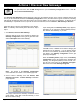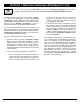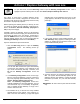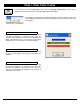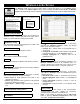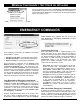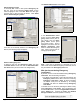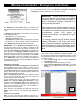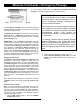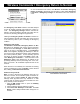User's Manual
Trilogy Networx™ Wireless Setup & DL-Windows Configuration Instructions 47
The Administrative Users screen opens:
In the Administrative Users
screen, click the View Emer-
gency Users button (see im-
age above) and the Emer-
gency Users screen opens
(see image at right). Click to
highlight a User, then click the
Remove Emergency User
button to delete the Emergency
User. When removed, the fol-
lowing popup will appear:
Note: Users that are disabled by a Schedule or by any
other means cannot initiate Emergency Commands, even if
they are added to the "Emergency Users" list.
Who has Access during Emergency
Lock Down?
By default, all User Codes are disabled during Emergency
Lock Down, with the following exceptions:
● By default, User Numbers 1-9 and all Users listed in the
Emergency Users list are able to unlock a lock during
Emergency Lock Down. Note: All Users (excluding
the Master Code) that are disabled by an existing
Schedule will also be disabled during Emergency
Lock Down.
To enable access for all Users (including the Master Code)
during Emergency Lock Down, open DL-Windows and
click the Feat button to open the Programmable Features
dialog, Options tab. Uncheck the Users are disabled
during Lock Down checkbox (default is checked).
Add an Emergency User
To manually add a User to this special "Emergency Us-
ers" list, open the DL-Windows Global Users screen.
Click to highlight a User in the User Name list, then right-
click the User to open the menu as shown. Click "Allow
User to Issue Emergency Cmds.".
If the User is successfully added to the "Emergency Us-
ers" list, the following popup will appear:
Delete an Emergency User
To delete a User from the "Emergency Users" list, open
the Global Users screen and click the Add Administra-
tive Users button (shown circled in the image below):
"USER NAME" RIGHT-CLICK MENU
Right-click
menu in
the User
Name list
"ADD ADMINISTRATIVE USERS" BUTTON
"VIEW EMERGENCY USERS" BUTTON