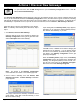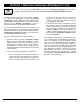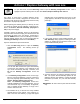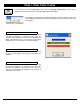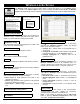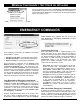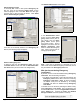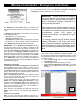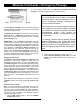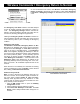User's Manual
46 Trilogy Networx™ Wireless Setup & DL-Windows Configuration Instructions
mable Features dialog, Options tab, then un-check the
Lock Responds to Emergency Commands checkbox
(default is checked).
Terminology Overview
Some Users have the ability to initiate Emergency Com-
mands, and others do not. Some Users have the ability to
unlock a lock during an Emergency Lockdown, and others do
not. Before describing the details of these special abilities, a
short primer on certain terminology is warranted. See the
Terminology section in the DL-Windows User Guide
(OI237) for a detailed description of the terms "User
Codes" and "User Numbers". In short:
User Codes are numbers a User presses into the lock
keypad to unlock a lock. The location of these User
Codes within the lock programming is referred to as a
User Number (called a "Slot" in DL-Windows) and de-
fines the programming abilities of that User Code (and
thus defines the programming abilities of that User).
Schedules are events (recorded lock activities) that are
assigned to occur automatically at specific times. In
DL-Windows, use the "Schedule - TimeZone" screen
to first create an individual block of time called a
"TimeZone" (for example, "9AM to noon weekdays").
A TimeZone is then linked to an event to make a
Schedule (for example, "unlock between 9AM and
noon weekdays").
Who can Initiate Emergency Commands?
By default, DL-Windows programs User Numbers 1-9 to
automatically have the ability to initiate Emergency Com-
mands. In addition, any other User Number (10+) can be
manually added to a special "Emergency Users" list to al-
low them the ability to initiate Emergency Commands.
Three "emergency commands" are available in the wireless
Trilogy Networx
™
system:
• "Emergency Lock Down", to lock all doors in the system
• "Emergency Passage", to unlock all doors in the system
• "Return to normal", to exit emergency commands
These "Emergency" commands can be initiated at any
Networx wireless lock keypad --or-- from DL-Windows via
the Wireless Commands menu. The "Emergency" com-
mands in the Wireless Commands menu are detailed on
pages 48-50; for more information regarding which buttons
to press to initiate these keypad "emergency" commands,
see the keypad Programming Instructions for the keypad in
use. Note: DL-Windows does not need to be running to
allow these "Emergency" commands to be initiated.
Lock Responds to Emergency Commands
All Networx locks are programmed at the factory to re-
spond to and allow the initiation of these "Emergency"
commands. Please note that a Networx lock cannot be
programmed to disallow the initiation of these "Emergency"
commands. In other words, for maximum safety, all Net-
worx locks (that are up and running) are available to initi-
ate "Emergency" commands.
However, DL-Windows DOES allow you to program a spe-
cific lock (or locks) to ignore emergency commands. In
DL-Windows, click the Feat button to open the Program-
Wireless Commands > Set Clock on all Locks
On the DL-Windows main screen, click Wireless Commands, Set Clock
on all Locks to retrieve the current time and date from the computer run-
ning DL-Windows for distribution to all Gateways and all physical wireless
locks in the current Account.
DL-WINDOWS MAIN SCREEN, WIRELESS COMMANDS MENU
EMERGENCY COMMANDS