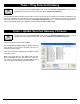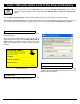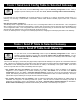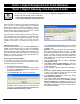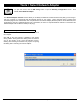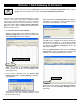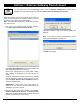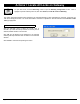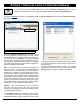User's Manual
34 Trilogy Networx™ Wireless Setup & DL-Windows Configuration Instructions
Tools > Send Lock Config Table to Selected Gateway
To open this screen, click the GW Confg button to open the Gateway Configuration screen. Click to
highlight a specific Gateway in the list, then click Tools, Send Lock Config Table to Selected Gateway.
In DL-Windows, the word "Configure" has a specific meaning--to "Configure" is to "assign" discovered physical locks to a
Gateway, thus ensuring a fixed wireless communication channel exists between selected physical locks and a selected
Gateway.
How does the system "Configure"?
The Gateway sends "configuration data" in the form of a "Lock Configuration Table" to the selected locks. This "configuration
data" contains items--an internal lock designation, a specific radio channel and security data--that are all embedded in the
"Lock Configuration Table". This "configuration data" instructs the physical lock(s) to communicate ONLY with that Gateway
and prevents other Gateways from communicating with the physical lock(s).
In short, the Gateway tries to "configure" the selected physical locks, assigning the selected physical locks to the Gateway.
Tools > Send IP Table to Selected Gateway
To open this screen, click the GW Confg button to open the Gateway Configuration screen. Click to
highlight a specific Gateway in the list, then click Tools, Send IP Table to Selected Gateway. You can
also click Send IP Table to all Gateways to send the IP Table to ALL Gateways without the need to high-
light a specific Gateway.
Tools > Send IP Table to all Gateways
The use of the Emergency Commands (see pages 48-50) requires that all Gateways in the system can communicate with each
other. Therefore, for the Emergency Commands to work, these menu items are used to allow the manual distribution of the static
IP addresses of each Gateway (listed within the DL-Windows "IP Table") to all Gateways in the system. Note: These menu
items are only used when more than one Gateway exists in a system.
● For systems with only one Gateway, that Gateway can operate with either a static IP address or the dynamic
assignment of an IP address by the TCP/IP network (if you wish, "Use DHCP" can be checked in the Network
Configuration screen; see "Tools > Configure Network Settings" on page 30). Since only one Gateway exists in the
system, that Gateway obviously does not need to maintain the IP addresses of other non-existent Gateways. Therefore,
systems with only one Gateway do not require the use of these menu items.
● For systems with more than one Gateway, static IP addresses (listed within the DL-Windows "IP Table") MUST be
distributed and assigned to all Gateways within the system. After all locks are installed and working, and static IP
addresses are assigned to each of the Gateways, click Tools > Send IP Table to Selected Gateway (or click Tools >
Send IP Table to all Gateways) to distribute these Gateway IP addresses to each Gateway in the system.