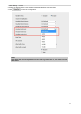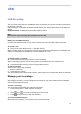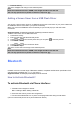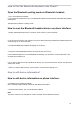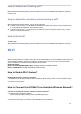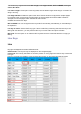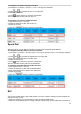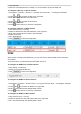User's Manual
64
6. Press OK soft key
The phone wallpaper will change to the selected picture
Note:
Photo size should be less than 100KB, name length should be less than 48.
You can only upload screen photos in format of '.bmp' and '.jpg'.
Adding a Screen Saver from a USB Flash Driver
You can use a picture that is stored on a USB flash drive as the screen saver of your phone. Make sure
the USB flash drive is connected to your phone successfully.
When you connect the USB flash drive successfully, the phone will pop up a note that U Disk
Connected.
Supported model: UC926U(S) UC926(E) UC924U(W) UC923U UC921U
To add a screen saver from a USB Flash Drive:
1. Press Menu soft key
2. Enter the USB app and select Browse photos
3. Press and to choose the picture and you can press to view the pictures
4. Press Set As soft key
5. Press and to choose Screen Saver
6. Press OK soft key
The phone screen saver will change to the selected picture
Note:
Photo size should be less than 100KB, name length should be less than 48.
You can only upload screen photos in format of '.bmp' and '.jpg'.
Bluetooth
UC926U connects to a wide range of Bluetooth Headset, compatible with Bluetooth specification V4.0
and backwards compatible with 1.1, 1.2, 2.0 and 3.0.
Supported model: UC926U(E) UC924W(E) UC921E UC912E
How to Activate Bluetooth?
To activate Bluetooth via Phone interface:
1. Find Menu then navigate as follows:
Menu->Settings->Basic Setting->Bluetooth:
2. Press the save soft key to save the configuration.
3. You will see the Bluetooth icon on phone’s homepage status bar during the idle status.
(This icon means that phone has no pair the Bluetooth device)