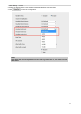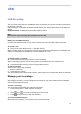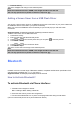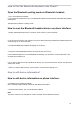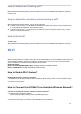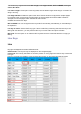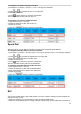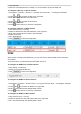User's Manual
62
USB
USB Recording
You can record active calls onto a USB flash drive connected to your phones, and the recordings will
be saved as *.wav files.
USB recording is not available by default. Please contact your system administrator for enabling the
feature.
Supported model: UC926U(S) UC924U(W) UC923U UC921U
Note:
The size of a single recording file should be less than 2G.
Before you use USB Recording:
Connect your USB flash driver to your phone, and the phone will show that U Disk Connected.
To record a call:
During a call, press More soft key → Start Rec soft key
When recording starts, the recording icon and recording duration are displayed in the notification bar,
and the recording start and available rec time are displayed in a note:
To pause/resume a recording:
Press Pause Rec soft key to pause the current recording.
When a recording is paused, the recording pause icon are displayed in the notification bar.
Press Resume Rec soft key to resume the paused recording.
To stop a recording:
There are two ways to stop recording:
1. End the call directly
2. Press Stop Rec soft key
The call recording will be automatically saved in. Wav format in the corresponding folder of USB drive
Manage your recordings
After stopping recording, you can manage the recordings on your phone. Make sure the USB flash
drive is still inserted in the phone.
To listen a recording:
You can view all recorded files in the Browse recordings.
1. Press soft key Menu→ USB→Browse recordings
2. press and to choose the recording you want to play
3. Press or play soft key to listen the recording
To control playback Progress:
When playing a recording, you can pause, fast forward and rewind.