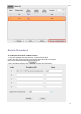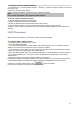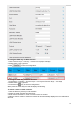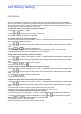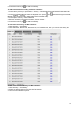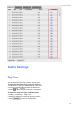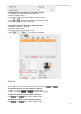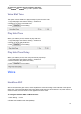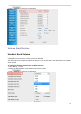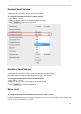User's Manual
52
To check the contacts via Phone interface:
1. Press Directory→ Remote Contacts or Menu→ Directory→ Remote Contacts, and then you can see
the item you set.
2. Select the item and press Update.
3. After updating completely, press Enter and you will find the detail.
Note:
Every remote phonebook, only supports 10000 contacts.
To search contact in Remote Contacts:
1. Click the Directory soft key on Idle interface.
2. Select the Remote Contacts and click Enter.
3. Select the desired remote phonebook and click Enter soft key.
4. Click the Search soft key, you can enter the desired part of name or part of number.
5. With the search content to match the contact will be automatically displayed on the LCD within 5
seconds.
LDAP Phonebook
When use the LDAP feature, you can get the LDAP Phonebook directly.
To configure LDAP via Web interface:
1. Login webpage and click Directory→ LDAP
2. Fill in the LDAP Name Filter:
a) This parameter specifies the name attributes for LDAP searching. The “%” symbol in the filter
stands for the entering string used as the prefix of the filter condition.
b) For example, (cn=%), when the name prefix of the cn of the contact record matches the search
criteria, the record will be displayed on the IP PHONE LCD.
3. Fill in the LDAP Number Filter: This parameter specifies the number attributes for LDAP searching.
4. Fill in Server Address: Fill in the domain name or IP address of the LDAP Server. For example:
192.168.0.253
5. Port (the port of the LDAP Server), Base, User Name, Password
6. Max.Hits(1-32000): the maximum number of the search results to be returned by the LDAP server.
7. LDAP Display Name: the display name of the contact record displayed on the LCD screen.
8. Filled in the relative value and then click to save the settings.
Following is the example screenshot for the configuration.