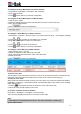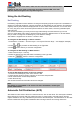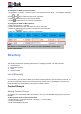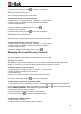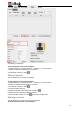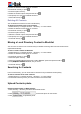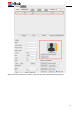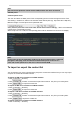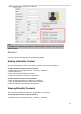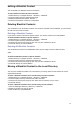User's Manual
48
Note:
The size of each photo file cannot exceed 10KB, and the size does not exceed
100x100 pixels.
Contacts photo server
The user can obtain the latest photo of the corresponding account contact through the server. First,
click Setting→ Preference, and fill in the Contacts Photo Server path (e.g. http://192.168.1.18/photo/).
Maximum length of contact photo server parameter 255.
Then, place the photo files in the server folder, the file name format is "XXX.jpg", "XXX" is the extension
number of the corresponding contact.
When the phone is on a call, the corresponding photos will be obtained from the server for display.
Note:
1.If the photo of the corresponding contact in the phone book has been configured
through the web page, it will be used first instead of the photo on the server.
2.The size of each photo file on the server cannot exceed 10KB.
To import or export the contact list
You can manage your phone’s local directory via phone or web user interface. But you can only import
or export the contact list via Web interface.
To import an XML file of contact list via Web interface:
1. Click on Directory→ Directory
2. Click to select a contact list file (file format must be .xml) from your local system.
3. Click to import the contact list.
To export an XML file of contact list via Web interface:
1. Click on Directory→ Directory
2. Click to export the contact list.
To import a CSV file of contact list via Web interface:
1. Click on Directory→ Directory
2. Click to select a contact list file (file format must be .csv) from your local system.
3. Click to import the contact list.
To export a CSV file of contact list via Web interface:
1. Click on Directory→ Directory