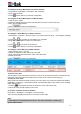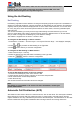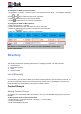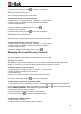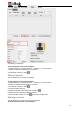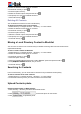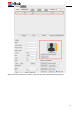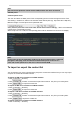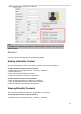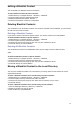User's Manual
41
To configure the Voice Mail feature via Phone interface:
1. Press Menu→ Messages→ Voice Mail→ Set Voice Mail.
2. Enter the Account No.
3. Press or Save soft key to save the configuration.
To configure the Voice Mail feature via Web interface:
1. Click Account→ Basic.
2. Select the desired account from the pull-down list of Account in the Account field.
3. Fill in the Voice Mail UserID.
4. Click to save the configuration.
To configure a Voice Mail key via Phone interface:
1. Press Menu→ Features→ Function Keys→ Line Keys as Function Keys→ Line Key2(for example).
2. Press and key to select the Voice Mail in the Type field.
3. Enter the targeted feature codes in the Value field.
4. Press and key to select the Account ID.
5. Press or Save soft key to save the configuration.
To configure a Voice Mail Key via Web interface:
1. Click Function Keys→ Line Key.
2. Select the wanted Line Key and set as Voice Mail.
3. Enter the desired voicemail feature codes in the Value field.
4. Select the Account.
5. Click to save the configuration.
To leave a voice mail:
You can leave a voice mail when the receiver is busy or its inconvenient for them to answer the call.
Follow the voice prompt from the system server to leave a voice mail, and then hang up.
To listen to voice mails:
When the phone interface prompts receiving new voice mail’s icon, the power indicator LED flashes
red(Setting→ Preference→ LED Status Setting: Voice Message Status: Yes) and the voice message
button flashes green.
1. Pressing or the targeted Line Key to dial out the voice mail access code.
2. Follow the voice prompt to listen to voice mail.
To view the voicemail via Phone interface:
Press Menu→ Messages→ Voice Mail→ View Voice Mail.
The LCD screen displays the amount of new and old voice mails.
Note:
1. This feature is not available on all servers. For more information, contact your
system administrator.