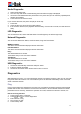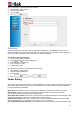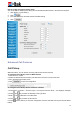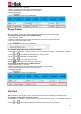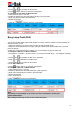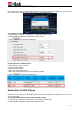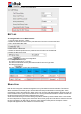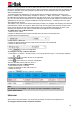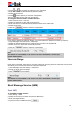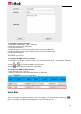User's Manual
39
1. Press Menu→ Features→ Function Keys
→
Line Keys as Function Keys→ Line Key2(for example)
2. Press and key to select the Intercom in the Type field.
3. Enter the intercom codes followed by desired number.
4. Select the Account ID.
5. Press or Save soft key to save the configuration.
Then the selected Line Key will work as Intercom.
To configure Intercom feature via Web interface
1. Click Function Keys→ Line Key.
2. Select the wanted Line Key and set as Intercom.
3. Enter the intercom codes followed by desired number in the Value field.
4. Select the Account.
5. Click the button to save the configuration.
If you want to achieve the Intercom feature, you must enable the “Allow Auto Answer by Call-Info”
1. Login webpage, and click Profile→ Advanced
2. Select the desired profile from the pull-down list of Profile in the Profile field.
3. Select Yes for the “Allow Auto Answer By Call-Info”
4. Click the button to save the configuration.
Note:
This feature is not available on all servers. For more information, contact your
system administrator.
Intercom Barge
If this option is enabled, when there is an active call and an incoming intercom call arrives, the previous
call will be put on hold and the intercom call will be answered.
1. Login webpage, and click Setting→ Preference
2. Set On or Off for Intercom Barge.
3. Click for the setting.
Note:
This feature is not available on all servers. For more information, contact your
system administrator.
Short Message Service (SMS)
Send SMS
To send SMS via Web interface
1. Click Setting→ SMS
2. Select the Account (from which account the SMS sent)
3. Enter the target Number
4. Input the content of SMS and click .