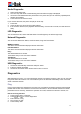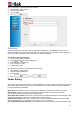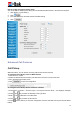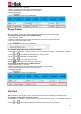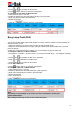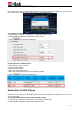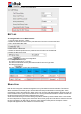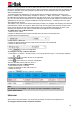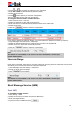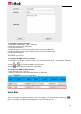User's Manual
37
3. Click to save the configuration.
BLF List
To configure BLF List via Web interface:
1. Login and click Account→ Basic
2. Select the desired account from the pull-down list of Account in the Account field.
3. Fill in the Eventlist BLF URL.
4. Click Profile→ Advanced
5. Select the desired profile from the pull-down list of Profile in the Profile field.
6. Select the SIP Server Type
7. Click to save the configuration.
8. To configure BLF List Keys
8.1 Click Function Keys→ Line Key
8.2 Select the desired Line Key and select the BLF List in the Type field.
8.3 Select the Account
8.4 Click to save the configuration.
Share Line
Htek IP Phone supports “Shared Call Appearance” by Broadsoft and XCast standard. This feature
allows members of the SCA group to shared SIP lines and provides status monitoring (idle, active,
progressing, hold) of the shared line. When there is an incoming call designated for the SCA group, all
of the members of the group will be notified of an incoming call and will be able to answer the call from
the phone with the SCA extension registered in the group.
All the users that belong to the same SCA group will be notified by visual indicator when a user seizes
the line and places an outgoing call, and all the users of this group will not be able to seize the line until
the line goes back to an idle state or when the call is placed on hold (with the exception of when
multiple call appearances are enabled on the server side).