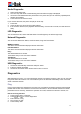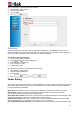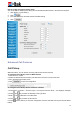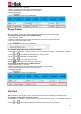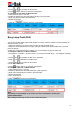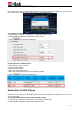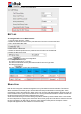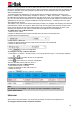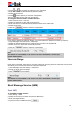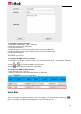User's Manual
35
3. Enter the call park code in the Value field
4. Press and key to select the Account ID.
5. Press or Save soft key to save the configuration.
To configure the Call Park via Web interface
1. Click Function Keys→ Line Key.
2. Select the desired Line Key and select Call Park in the Type field.
3. Enter the call park code in the Value field.
4. Select the Account.
5. Click the button to save the configuration.
Busy Lamp Field (BLF)
You can use the BLF (Busy Lamp Field) feature to monitor a specific extension number whether the
extension is busy or free.
1. When the extension you are monitoring is idle, the light is steady green.
2. When the monitored extension is ringing, the light is blinking red, press the BLF key to pick the
phone up directly.
3. When the monitored extension is calling or in a conversation, the light is steady red.
To configure a BLF key via Phone interface
1. Press Menu→ Features→ Function Keys→ Line Keys as Function Keys→ Line Key2(for example).
2. Press and key to select the BLF in the Type field.
3. Enter the targeted Number in the Value field.
4. Press and key to select the Account ID.
5. Enter the Pickup Code.
6. Press or Save soft key to save the configuration
To configure a BLF key via Web interface
1. Click Function Keys→ Line Key.
2. Select the desired Line Key and select BLF in the Type field.
3. Enter the monitored phone number in the Value field.
4. Select the Account
5. Fill in the Extension.
6. Click to save the configuration.
Note:
This feature is not available on all servers. For more information, contact your
system administrator.
After setting the BLF key, do not need to restart the phone.