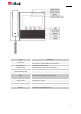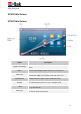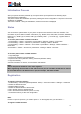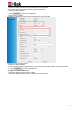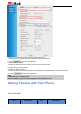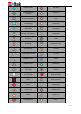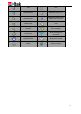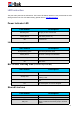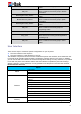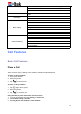User's Manual
19
User Interface
There are two ways to customize specific configurations on your IP phone:
The user interface on the IP phone
The user interface in a web browser on your PC
The hardware components and LCD screen constitute the phone user interface, which allows the user
to execute all call operation tasks and basic configuration changes directly on the phone. In addition,
you can use the web user interface to access all configuration settings. In many instances, it is possible
to use both the phone user interface and the web user interface to operate the phone and change
settings. However, in some instances, it is only possible to use the phone or the web user interface.
Phone Interface Overview
Option
Status
Information
Network
Accounts
Features
Call Forward
DSS Keys
# Send
Hot Line
Anonymous Call
DND
History Record
Call Waiting
Auto Redial
Intercom
Directory
Local Contacts
Remote Contacts(When you use remote, It will display)
Blinked green every 500ms
a member of the SCA group in Private hold
status.
Stay red
Other member of the SCA group’s led status
when a member of the SCA group in Private
hold status
Blinked green every 500ms
a member of the SCA group in public hold
status
Blinked red every 500ms
Other member of the SCA group’s led status
when a member of the SCA group in public
hold status
Blinked green every 500ms
a member of the SCA group in progressing
status
Stay red
Other member of the SCA group’s led status
when a member of the SCA group is in
progressing status.
Blinked red every 100ms
Alerting
Stay green
a member of the SCA group in active status
when there is an incoming call designated for
the SCA group
Stay red
Other member of the SCA group’s led status
when a member of the SCA group in active
status