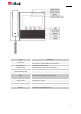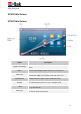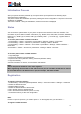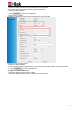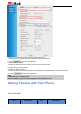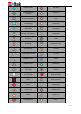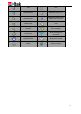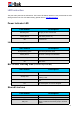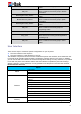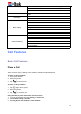User's Manual
13
Initialization Process
After your phone has been powered up, the system boots up and performs the following steps:
Automatic Phone Initialization.
The phone finishes the initialization process by loading the saved configuration. The phone LCD screen
will display “IP PHONE”.
Then show “android “ during the initialization, and the lock screen is displayed
Status
You can view the system status of your phone via phone user interface or web user interface. The
information of phone status includes: Information (e.g., Model, IPV4, IPV6, MAC, Firmware, Hardware),
Network (e.g., WAN Type, IP, Mask, LAN Type, Gateway, DNS …), Accounts (e.g., register status of
accounts)
To view the phone status via Phone interface:
1. Press Setting→ Status→ Information or press Menu→Settings→Status→ Information
2. Press Setting→ Status→ Network or press Menu→Settings→Status→Network
3. Press Setting→ Status→ Network→ IPV4/ IPV6 or press Menu→Settings→Status→Network→
IPV4/ IPV6
4.Press Menu→ Status→ Accounts or press Menu→Settings→Status→Accounts
To view the phone status via Web interface:
1. Login webpage
2. Input the IP Address in the web browser.
3. Input the user name (default is admin), password (default is admin).
4. Login successfully.
View the information of Version, Account Status and Network.
Note:
The PC and phone should be in the same segment.
When registering the accounts in web and the server port is not“5060”,the SIP Server should
be set as SIP Server’s IP address:server port,for example, 192.168.0.12:5090.
Registration
To register via Phone interface
1. Press Setting→ Advanced (default password: admin)→ Accounts or Menu→Settings→ Advanced
2. Select the desired account.
3. Select Enable for Active.
4. Select the desired Profile of the account.
5. Fill in the SIP User ID, Authenticate ID.
6. Fill in the Password and Name (shown on LCD).
7. Press Save soft key to save the configuration.
Note:
If there is a port of sip server, you need to press “1” on the keypad, then you will find the “:”.
To register via Web interface