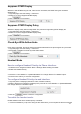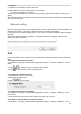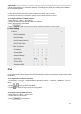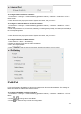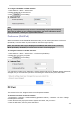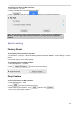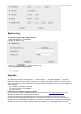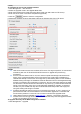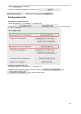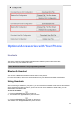User's Manual
102
configuration.
2. Headset icon will display on phone status bar.
Enable headset mode when headset priority is not enabled:
Press the headset key on phone
After pressing the headset key, the phone enters the dialing mode. And the headset is used only for
calling.
When dialing or calling, the headset is used as an answer mode, and the headset is not used by default
as in the preceding case.
Network setting
Htek IP Phone supports IPv4, IPv6, IPv4&IPv6.They have two mode of Network: DHCP and Static. The
default mode is DHCP, it will obtain IP address and other information automatically.
If your phone cannot contact a DHCP server for any reason, you need to configure a static IP address
manually.
When switch DHCP and Static IP Address, or change the Static IP on webpage, it will show the
warning of restart as following.
IPv4
If you set IP Mode to IPv4, IP phone will use IPv4 address. IPv4 has two network modes: DHCP and
Static.
To configure IPv4 via Phone interface:
1. Press Menu→ Settings→ Advanced Setting (password: admin) → Network→ WAN Port→ IP Port
Mode.
2. Press or or Switch soft key to change the IP Port Mode.
3. Press or Save soft key to save the configuration.
To configure IPv4 via Web interface:
1. Click Network→ Basic→ Internet Port
2. Select IPv4 for Internet Port.
3. Click for the setting.
To configure DHCP via Phone interface:
1. Press Menu→ Settings→ Advanced Setting (password: admin) → Network→ WAN Port→ IPv4→
DHCP mode.
2. Click Save and the pop-up box shows "System will reboot, Are you sure?".
To configure a static IP address via Phone interface:
1. Press Menu→ Settings→ Advanced Setting (password: admin) → Network→ WAN Port→ IPv4→