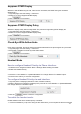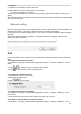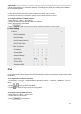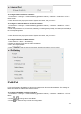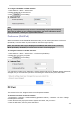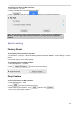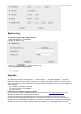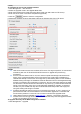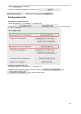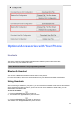User's Manual
101
Suppress DTMF Display
Whether to hide DTMF during the call; if this function is enabled, the DTMF during the call will be
displayed as *.
1. Login webpage, and click Setting→ Preference
2. Select On or Off for Suppress DTMF Display.
3. Click for the setting.
Suppress DTMF Display Delay
Whether to display briefly before hiding DTMF. The premise is suppressing DTMF Display On.
1. Login webpage, and click Setting→ Preference
2. Select On or Off for Suppress DTMF Display Delay.
3. Click for the setting.
Check-Syn With Authenticate
If this option is enabled, the server needs to be authenticated before the phone agrees to synchronize.
1. Login webpage, and click Setting→ Preference
2. Set Enable or Disable for Check-Syn With Authenticate.
3. Click for the setting.
Headset Mode
How to configure Headset Priority via Phone interface:
1. Find Menu then navigate as follows: Menu->Settings->Basic Setting->Headset:
2. Enable the Headset Priority.
3. Choose the “Use Headset” or “Speaker&Headset” from “Ringer Device For Headset” option.
4. Press the save soft key to save the configuration.
To configure Headset Priority via web interface:
1. Login the phone’s webpage (Username: admin, Password: admin)
2. Setting->Preference. Enable the Headset priority. Choose the “Use HeadSet” or “Speaker&Headset”
from “Ringer Device For Headset” option.
3. Click the button to save the configuration.
To enable the headset mode:
Enable headset mode when headset priority is enabled:
1. Press the headset key on phone’s during the idle status when you accomplish the above-mentioned