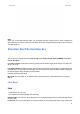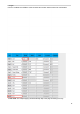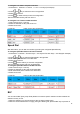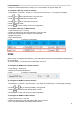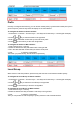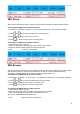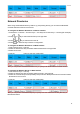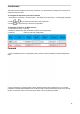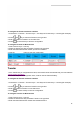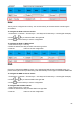User's Manual
94
Phone up directly.
3. When the monitored extension is calling or in a conversation, the light is steady red.
To configure a BLF key via phone interface
1. Press Menu→ Features→ Function→ Line Keys as Function Key → Line Key1(for example).
2. Press and key to select the BLF in the type field.
3. Enter the targeted Number in the Value field.
4. Press and key to select the Account ID.
5. Enter the Pickup Code.
6. Press or Save soft key to save the configuration.
To configure a BLF key via Web interface
1. Click Function Keys→ Line Key.
2. Select the desired Line Key and select BLF in the type field.
3. Enter the monitored phone number in the Value field.
4. Select the Account.
5. Fill in the Extension.
6. Click to save the configuration.
DTMF
When the key is configured as DTMF key, you are allowed to send out the desired DTMF number during
the conversation.
To use this feature, you should sure that the DTMF Tone is on.
To configure the DTMF Tone via Web interface
1. Click Setting→ Preference
2. Select On for Keypad DTMF Tone.
3. Click to save the configuration.
To configure the DTMF via Phone interface
1. Press Menu→ Features→ Function Keys→ Line Keys as Function Keys→ Line Key2(for example)
2. Press and key to select the DTMF in the type field.
3. Enter the Value field with the desired DTMF number.
4. Press or Save soft key to save the configuration.
To configure the DTMF via Web interface
1. Click Function Keys→ Line Key.
2. Select the desired Line Key and select DTMF in the type field.
3. Fill in the Value field with the desired DTMF number.