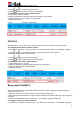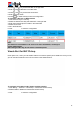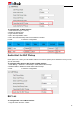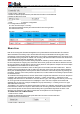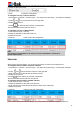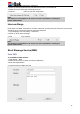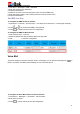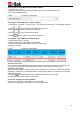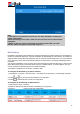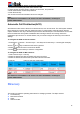User's Manual
45
5. Select the desired profile from the pull-down list of Profile in the Profile field.
6. Select the SIP Server Type.
7. Click to save the configuration.
To configure Line key via Phone interface
1. Press Menu→ Features→ Function Keys→ Line keys as Function Keys→ Line Key1(for example)
2. Press and key to select the Line in the type field.
3. Select the Account ID.
4. Press or Save soft key to save the configuration.
Then the selected Line Key will work as Line.
To configure Line key via Web interface
1. Click Function Keys→ Line Key.
2. Select the wanted Line Key and set as Line.
3. Select the Account.
4. Click the button to save the configuration.
Note:
This feature is not available on all servers. For more information, contact your
system administrator.
Intercom
When use the intercom feature, you can quickly get access connect to the configured one.
To configure Intercom feature via Phone interface
1. Press Menu→ Features→ Function Keys→ Line Keys as Function Keys→ Line Key2(for example)
2. Press and key to select the Intercom in the type field.
3. Enter the intercom codes followed by desired number.
4. Select the Account ID.
5. Press or Save soft key to save the configuration.
Then the selected Line Key will work as Intercom.
To configure Intercom feature via Web interface
1. Click Function Keys→ Line Key.
2. Select the wanted Line Key and set as Intercom.
3. Enter the intercom codes followed by desired number in the Value field.
4. Select the Account.
5. Click the button to save the configuration.
If you want to achieve the Intercom feature, you must enable the “Allow Auto Answer by Call-Info”