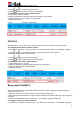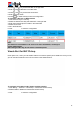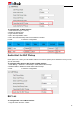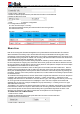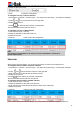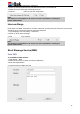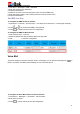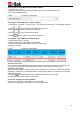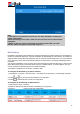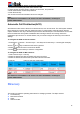User's Manual
42
2. Press and key to select the BLF in the type field.
3. Enter the targeted Number in the Value field.
4. Press and key to select the Account ID.
5. Enter the Pickup Code.
6. Press or Save soft key to save the configuration.
To configure a BLF key via Web interface
1. Click Function Keys→ Line Key.
2. Select the desired Line Key and select BLF in the type field.
3. Enter the monitored phone number in the Value field.
4. Select the Account
5. Fill in the Extension.
6. Click to save the configuration.
Note:
This feature is not available on all servers. For more information, contact your
system administrator.
After setting the BLF key, do not need to restart the phone.
Visual Alert for BLF Pickup
If this option is on, when you use the BLF feature to monitor a specific phone whether it is busy or free,
you can see this message on the LCD, as shown in the following figure.
To configure Visual Alert for BLF Pickup via Web interface
1. Click Setting→ Features→ Call Pickup→ Visual Alert for BLF Pickup
2. Select Enable or Disable for Visual Alert for BLF Pickup.
3. Click to save the configuration.