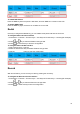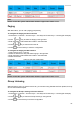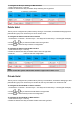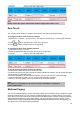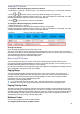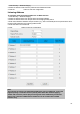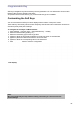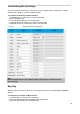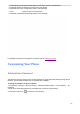User's Manual
105
3. Click the button to save the configuration.
Note:
Please contact the system administrator whether support this feature or not.
Zero Touch
You can use this key feature to configure auto provision and network parameters quickly.
To configure the Zero Touch via Phone interface
1. Press Menu→ Features→ Function Keys→ Line Keys as Function Keys→ Line Key2(for example)
2. Press and key to select the Zero Touch in the type field.
3. Press or Save soft key to save the configuration.
To configure the Zero Touch via Web interface:
1. Click Function Keys→ Line Key.
2. Select the desired Line Key and select Zero Touch in the type field.
3. Click the button to save the configuration.
To use the zero touch feature on the user interface:
1. Press the Zero Touch key when the IP Phone is idle.
2. Press the OK soft key and the IP Phone will enter the WAN Port interface; you can change the WAN
Type by pressing the Navigation keys.
3. Press the Next soft key to enter Network interface, then you can configure some information.
4. Press the Next soft key again, you can configure Auto Provision information.
5. When you finish the setting, you can press the OK to accept the changes.
Note:
This feature is not available on all servers. For more information, contact your
system administrator.
Multicast Paging
You can use multicast paging to quickly and easily forward out time sensitive announcements to people
within the multicast group. You can configure a multicast paging key or a paging list key on the phone,
which allows you to send a Real Time Transport Protocol (RTP) stream to the pre-configured multicast
address/addresses without involving SIP signaling. You can configure the phone to receive an RTP
stream from pre-configured multicast listening address/addresses without involving SIP signaling. You
can specify up to 10 multicast listening addresses.