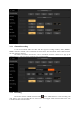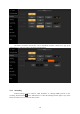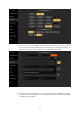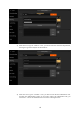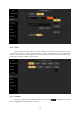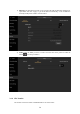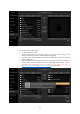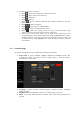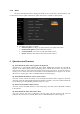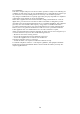User's Guide
23
3.2.8 About
The device information interface displays the details of the current device. In that interface, user
can also do the software update and firmware update when there is available as shown below:
1) The button operation is as follows:
Software Update: It will pop-up update interface and update instructions.
Download the update: Download the latest version.
Cancel download: Cancel the currently downloaded version.
Restart: Install the download version and restart the software.
4 Questions and Answers
Q1. What should I do if the camera signal is not displayed?
Ans:NSCaster is automatically identify the input signal. HDMI input supports SD and HD all
formats . If the camera signal cannot be displayed, please confirm that the camera is turned on and
make sure the camera is connected to the NSCaster device input port properly. If all of the above are
normal, you can connect the camera to the monitor to check whether there is a signal or not. If all of
the above are normal, please call us at 400-086-0078 for technical support.
Q2. What should I do if the live webcast is not stream?
Ans: First, use the network test function to test and make sure that the device is properly connected.
After that, check the upload and download speed whether is normal or not. Then confirm whether the
server address, port, and publishing point/flow name are correct.
Q3. What can I do if WIFI cannot connect?
Ans: First, check if the WIFI antenna is connected properly. After that, check if the WIFI is enabled
in the software.
Q4. What should I do if the device fails to boot?
Ans: First, check if the power is plugged in, and the power switch is pressed to the power-on
position.If all of the above are normal, please call us at 400-086-0078 for technical support.