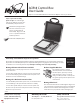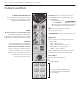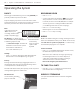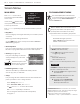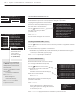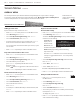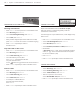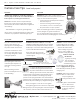User Guide
PG 7
MyTana ACB18 MONITOR / CONTROL BOX User Manual
WORKING WITH CUSTOM TITLES
Entering a Custom Title
– Push
MENU/OK
on control panel to access the Main Screen
– Select
Overlay
, then
MENU/OK
– Select
Secondary Overlay
, then
MENU/OK
– Select
Title
, then
MENU/OK
– Enter your title using the keyboard. If a 2nd line is needed,
push
MENU/OK
to move cursor to the second line for typing
– Push
STOP/BACK
repeatedly to return to
the Main Screen
Reposition Title on the screen
– Push
MENU/OK
on control panel to access the Main Screen
– Select
Overlay
, then
MENU/OK
– Select
Title Overlay
, then
MENU/OK
– Select movement you need, then
press
MENU/OK
repeatedly until the title
is in your desired location
Use the buttons to toggle between the movement choices
– Push
STOP/BACK
repeatedly to return to the Main Screen
Remove a Title
– Push
MENU/OK
on control panel to access the Main Screen
– Select
Overlay
, then
MENU/OK
– Select
Title Overlay
, then
MENU/OK
– Select
Edit Text
, then
MENU/OK
– Use backspace or Delete/Back on
the keyboard to delete the title,
then
MENU/OK
– Push
STOP/BACK
repeatedly to return to the Main Screen
CHANGE A FILE NAME
Replaces the default le name (ex: 20171116 - 01. mp 4)
with your own text. Consider using what you use for
Custom Title or Custom Text.
File names appear on your USB drive lists, or will display in Play
Video Screen
– Push
MENU/OK
on control panel to access the Main Screen
– Select
File Management,
then
MENU/OK
– Select
Rename,
then
MENU/OK
– Select
Internal,External
or
Both
, then
MENU/OK
– Rename les
**Important Type in .mp4 at the end of the le name for
videos, or .jpg at the end of the le name for snapshots–
be sure to include the . (dot)
– Press
MENU/OK
– Push
STOP/BACK
repeatedly to return to the Main Screen
CHANGE TIME FORMAT
– Select
Overlays,
then
MENU/OK
– Select
Primary Overlay,
then
MENU/OK
– Select
Time Format,
then
MENU/OK
– There are 7 options to choose from,
Select
HH:MMAM/PM,
then
MENU/OK
– Push
STOP/BACK
repeatedly to return to the Main Screen