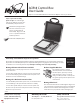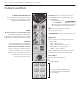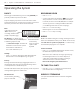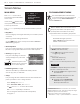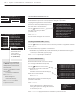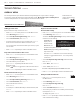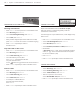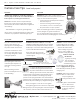User Guide
PG 6
MyTana ACB18 MONITOR / CONTROL BOX User Manual
WORKING WITH CUSTOM TEXT
OVERLAY MENU
The Overlay menu lets you edit the text eld overlays that appear on your videos or images.
You can also change the time format of the time/date stamp. Most tasks require a USB Keyboard
Connect the keyboard to one of the USB ports on the front of the camera.
Adding Custom Text
Replaces date/time stamp at bottom of screen
– Push
MENU/OK
on control panel to access the Main Screen
– Select
Overlay
, then
MENU/OK
– Select
Set Up Primary Overlay
, then
MENU/OK
– Select
Custom Text
, then
MENU/OK
– 5 custom text lines appear, select one then push
MENU/OK
Each selection allows 2 lines with 20 characters each
You can enter all 5 custom names while you are here, or just
one at a time
– Push
STOP/BACK
repeatedly to return to the Main Screen
Reposition Custom Text on the screen
– Push
MENU/OK
on control panel to access the Main Screen
– Select
Overlay
, then
MENU/OK
– Select
Set Up Primary Overlay
, then
MENU/OK
– Select movement you need, then
press
MENU/OK
repeatedly until the title is in the
desired location.
Use the buttons to toggle between the movement choices
– Push
STOP/BACK
repeatedly to return to the Main Screen
Delete Custom Text on a job
– Push
MENU/OK
on control panel to access the Main Screen
– Select
Overlay
, then
MENU/OK
– Select
Set Up Primary Overlay
, then
MENU/OK
– Select
Custom Text
, then
MENU/OK
– Select custom text to remove,
then
MENU/OK
– Use backspace or Delete/Back keys to delete the title, then
MENU/OK
– Push
STOP/BACK
repeatedly to return to the Main Screen
Replace Custom Text with
the time/date stamp
– Push
MENU/OK
on control panel to access the Main Screen
– Select
Overlay
, then
MENU/OK
Check that
Primary Overlay
at the top of the Overlays
menu has 16 x 16 showing.
16 x 16
is the
display size of
the time stamp
8 x 13
will also
show the stamp but very small
None
will display nothing and the following
steps won’t work
Press the
MENU/OK
while the arrow is next to Primary
Overlay to toggle between these... once it says 16x16,
continue on.
– Select
Set Up Primary Overlay
(2nd menu item)
then
MENU/OK
– Select
Text
, then
MENU/OK
– Select ^
d
^
t
, then
MENU/OK
Time/date stamp will display with CURRENT time/date
– Push
STOP/BACK
repeatedly to return to the Main Screen
Find jobs with Custom Text
– Push
MENU/OK
on control panel to access
the Main Screen
– Select
Overlay
, then
MENU/OK
– Select
Set Up Primary Overlay
,
then
MENU/OK
– Select
Custom Text
, then
MENU/OK
– Choose the job you want to record that you have already
named, then
MENU/OK
To display text, push
MENU/OK
– Push
STOP/BACK
repeatedly to return to the Main Screen
and continue with recording
= = Overlays = =
> PrimaryOverlay:16x16
Set Up Primary Overlay
Secondary Overlay
Tasks that do not
require a keyboard are
indicated >>
Screen Menus continued