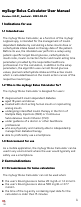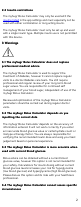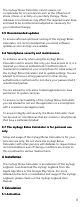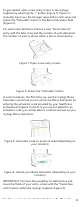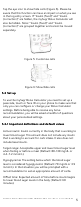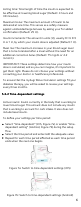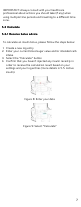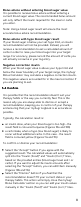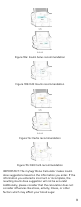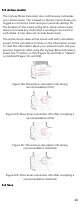User Manual
Table Of Contents
- mySugr Bolus Calculator User Manual
- Version: 3.0.21_Android - 2022-02-25
- Indications for use
- Contraindications
- Warnings
- The mySugr Bolus Calculator does not replace professional medical advice
- The mySugr Bolus Calculator depends on you inputting the correct data
- The mySugr Bolus Calculator is more accurate when used with current blood glucose
- The mySugr Bolus Calculator cannot assess specific circumstances
- Recommended updates
- Smartphone security and maintenance
- The mySugr Bolus Calculator is for personal use only
- Installation
- Calculation
- Deactivation
- Data Security
- Troubleshooting and support
- Manufacturer
- Country information
Acting time: Total length of time the insulin is expected to
be eective at lowering blood sugar (Default: 4 hours and
30 minutes).
Maximum bolus: The maximum amount of insulin to be
delivered at one time. This serves as a safety measure
against unintended large boluses by asking your for added
confirmation (Default: 25 U).
Insulin increments: The amount in units (U), usually 0.1 U 0.5
U or 1 U, by which your insulin dose is adjusted (Default: 1 U).
Meal rise: The maximum increase in your blood sugar level
that is to be tolerated after a meal without the need for an
additional correction bolus (Default: 75 mg/dL or 4.2
mmol/L).
IMPORTANT: These settings determine how your insulin
dose is calculated, and as you can imagine, it’s important to
get them right. Please do not choose your settings without
consulting your doctor or healthcare professional.
To ensure that the mySugr Bolus Calculator settings fit your
diabetes therapy, you will be asked to review your settings
every three months.
55..22..22 Time-dependent settingsTime-dependent settings
Active insulin: Insulin currently in the body that is working to
lower blood sugar. This amount does not include any insulin
that is working to account for carb intake. It also does not
include basal insulin.
To define your settings per time period:
Select “time-dependent” (iOS, Figure 7a) or enable “time-
dependent setting” (Android, Figure 7b) during the setup
flow
Select the time period and enter/edit the adequate value
Repeat for each time period aected as each time period
ends when the next one begins
Figure 7a: Switch to time-dependent settings (iOS)
Figure 7b: Switch to time-dependent settings (Android)
6