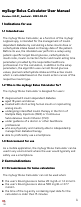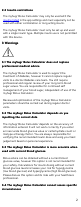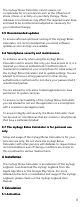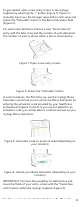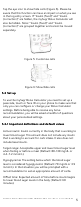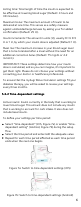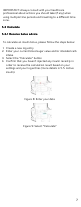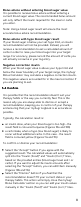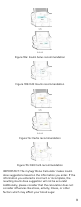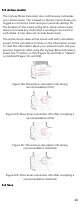User Manual
Table Of Contents
- mySugr Bolus Calculator User Manual
- Version: 3.0.21_Android - 2022-02-25
- Indications for use
- Contraindications
- Warnings
- The mySugr Bolus Calculator does not replace professional medical advice
- The mySugr Bolus Calculator depends on you inputting the correct data
- The mySugr Bolus Calculator is more accurate when used with current blood glucose
- The mySugr Bolus Calculator cannot assess specific circumstances
- Recommended updates
- Smartphone security and maintenance
- The mySugr Bolus Calculator is for personal use only
- Installation
- Calculation
- Deactivation
- Data Security
- Troubleshooting and support
- Manufacturer
- Country information
To get started, open a new entry screen in the mySugr
Logbook by selecting the '+' button (Figure 1). Import or
manually input your blood sugar value and/or carb value and
select the “Calculate” button in the Bolus Calculator field
(Figure 2).
For each imported bolus, there is a new “Insulin (bolus)”
entry with the date, time and the number of units delivered.
The number of units is shown within a tile as shown below.
Figure 1: Open a new entry screen
Figure 2: Select the “Calculate” button
In some locations, the first time you use the mySugr Bolus
Calculator we will ask you to unlock the Bolus Calculator by
entering the activation code provided by your healthcare
professional (Figures 3 and 4). If you are not asked for an
activation code, you will be able to continue and set up your
mySugr Bolus Calculator.
Figure 3: Activation code on protocol sheet (depending on
your location)
Figure 4: Unlock your Bolus Calculator (depending on your
location)
IMPORTANT: You have the possibility to add/remove and
move the fields of your entry screen with the “Customize
cells” button within the mySugr Logbook (Figure 5).
Tap the eye icon to show/hide cells (Figure 6). Please be
4