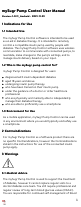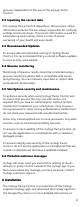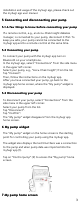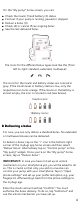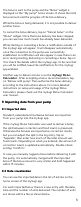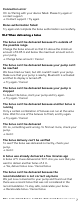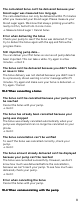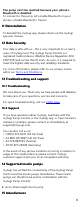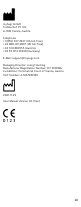User Manual
Table Of Contents
- mySugr Pump Control User Manual
- Version: 1.0.11_Android - 2021-11-29
- Indications for Use
- Contraindications
- Warnings
- Installation
- Connecting and disconnecting your pump
- My pump widget
- My pump home screen
- Delivering a bolus
- Importing data from your pump
- Error and warning messages
- Deinstallation
- Data Security
- Troubleshooting and support
- Supported insulin pumps
- Manufacturer
The bolus is sent to the pump and the “Bolus” widget is
displayed on the “My pump” home screen. It shows the total
bolus amount and the progress of the bolus delivery.
While the bolus is being delivered, it is not possible to deliver
another bolus.
To cancel the bolus delivery, tap on “Cancel bolus” on the
“Bolus” widget. Once the bolus delivery has been stopped,
you can see how much insulin has already been delivered.
While starting or cancelling a bolus, a notification outside of
the mySugr app will appear. It will disappear automatically
once the connection to the pump was successfully
established. A notification will also appear in case there is an
error during starting, delivering or cancelling a bolus. Tap on
it to check the details within the mySugr app. To be sure that
you will be notified, leave the notifications for the mySugr
app enabled.
Another way to deliver a bolus is via the mySugr BolusmySugr Bolus
CalculatorCalculator. After accepting a bolus recommendation, tap
on "Deliver with pump". Then authorize the bolus delivery
according to the instructions above. For more detailed
instructions on setup and usage of the mySugr Bolus
Calculator, please check out the mySugr Bolus Calculator
user manual.
99 Importing data from your pumpImporting data from your pump
99..11 Imported dataImported data
Standard, extended and multiwave boluses are imported
from your pump into the mySugr app.
If the mySugr Bolus Calculator was used to deliver a bolus,
the split between correction and food insulin is preserved.
Otherwise the boluses are imported as correction insulin,
but you can adjust the split in the log entry. Tap on
"Separate", then enter how much of the total amount was
food insulin. Depending on what you entered, the amount of
correction insulin is updated automatically. Double check
and tap "Confirm".
In case you manually logged a bolus before delivering it with
the pump, it is automatically merged with the imported
bolus if the bolus amount is very similar and both happened
within 15 minutes.
99..22 Data visualisationData visualisation
You can see the imported data in the list of entries on the
home screen of the mySugr app.
For each imported bolus, there is a new entry with the date,
time and the number of units delivered. The number of units
are shown within a tile as shown below.
5