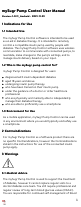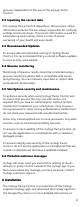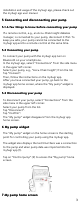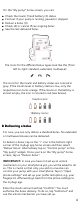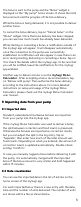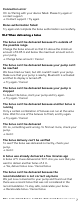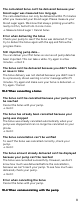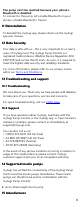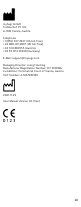User Manual
Table Of Contents
- mySugr Pump Control User Manual
- Version: 1.0.11_Android - 2021-11-29
- Indications for Use
- Contraindications
- Warnings
- Installation
- Connecting and disconnecting your pump
- My pump widget
- My pump home screen
- Delivering a bolus
- Importing data from your pump
- Error and warning messages
- Deinstallation
- Data Security
- Troubleshooting and support
- Supported insulin pumps
- Manufacturer
On the “My pump” home screen, you can:
Check the insulin (1) and battery (2) status
Find out if your pump is running, paused or stopped
Deliver a bolus (3)
Check (4) or cancel (5) an ongoing bolus
See the last delivered bolus
The icons for the dierent bolus types look like this (from
left to right: standard, extended, multiwave):
The icons for the insulin and battery status are colored in
gray. If the insulin level or battery status is low, only the
respective icon turns orange. If the insulin or the battery is
almost empty, the icon is colored in red (see below).
Insulin icons:
Battery icons:
88 Delivering a bolusDelivering a bolus
For now, you can only deliver a standard bolus. No extended
or multiwave boluses can be delivered.
To deliver a bolus, tap on the "+" icon in the bottom right
corner of the mySugr app home screen and then select
"Deliver bolus". Alternatively tap on “Control pump” on the
“My pump” widget. Once you’re on the “My pump” home
screen, tap on “Deliver bolus”.
IMPORTANT:IMPORTANT: In case you have not set up an unlock
mechanism on your smartphone yet, you will be asked to do
so. This is crucial so that only you and no one else can
control your pump with your smartphone. Tap on “Open
phone settings” and set up your preferred option, e.g. your
fingerprint. Afterwards go back from the phone settings to
the mySugr app.
Enter the insulin amount and tap “Confirm”. You must
authorize the bolus delivery. To do so, tap “Authorize” and
use the unlock mechanism you have set up.
4