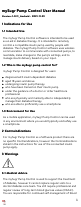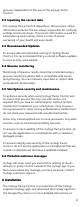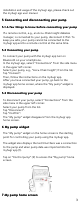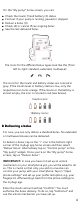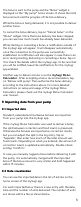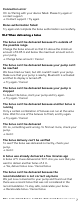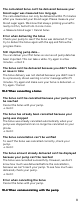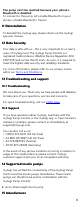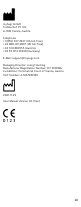User Manual
Table Of Contents
- mySugr Pump Control User Manual
- Version: 1.0.11_Android - 2021-11-29
- Indications for Use
- Contraindications
- Warnings
- Installation
- Connecting and disconnecting your pump
- My pump widget
- My pump home screen
- Delivering a bolus
- Importing data from your pump
- Error and warning messages
- Deinstallation
- Data Security
- Troubleshooting and support
- Supported insulin pumps
- Manufacturer
installation and usage of the mySugr app, please check out
the mySugr app user manual.
55 Connecting and disconnecting your pumpConnecting and disconnecting your pump
55..11 A few things to know before connecting your pumpA few things to know before connecting your pump
If a remote control, e.g., an Accu-Chek Insight diabetes
manager, is connected to your pump, disconnect it first. To
keep you safe, your pump cannot be connected to the
mySugr app and to a remote control at the same time.
55..22 Connecting your pumpConnecting your pump
To connect your pump with the mySugr app turn on
Bluetooth on your smartphone.
In the mySugr app, select “Connections” from the side menu
in the upper left corner.
Select your pump, e.g., “Accu-Chek Insight”, from the list.
Tap “Connect”.
Then, follow the instructions on the mySugr app.
After you have connected your pump, go back to the
mySugr app home screen, where the “My pump” widget is
displayed.
55..33 Disconnecting your pumpDisconnecting your pump
To disconnect your pump, select “Connections” from the
side menu in the upper left corner.
Select your pump from the list.
Tap “Disconnect”.
Tap “Confirm”.
The “My pump” widget disappears from the mySugr app
home screen.
66 My pump widgetMy pump widget
The “My pump” widget on the home screen is the starting
point for controlling your pump using the mySugr app.
The widget also displays the last time there was a connection
to the pump and when pump data was imported into the
mySugr app (1).
Tap on “Control pump” (2) to access the “My pump” home
screen.
77 My pump home screenMy pump home screen
3