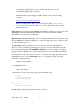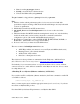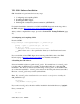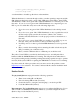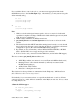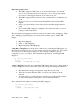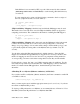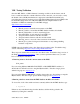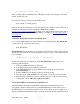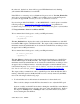Troubleshooting guide
VII. GM-1 Software Installation
GM-1 installation is performed in four easy steps:
1. Configuring and compiling GM-1.
2. Installing the GM-1 driver.
3. Running the GM-1 mapper.
4. Enabling IP over Myrinet (ethernet emulation) (OPTIONAL)
For detailed installation instructions for GM-1 with FMS diagnostic monitoring, refer to
the FMS webpage (
http://www.myri.com/scs/fms/#install-tarball).
After you have completed these steps, proceed to Section VII. Testing/Validation (page
27).
1. Configuring and compiling GM-1.
Download GM-1
http://www.myri.com/ftp/pub/GM/gm-1.6.7_Linux.tar.gz
gunzip -c gm-1.6.7_Linux.tar.gz | tar xvf -
cd gm-1.6.7_Linux
./configure --with-linux=<linux-source-dir>
where <linux-source-dir> specifies the directory for the Linux kernel source.
make
If you would like to have FMS diagnostic monitoring with GM-1, refer to the FMS
Download page (http://www.myri.com/scs/fms/) for installation instuctions.
2. Installing the GM-1 driver.
Select an installation directory path <install_path>. It is usually best for <install_path>
to be the path to an NFS directory available on all machines that are to share this GM
installation. The directory must be accessible using <install_path> on all machines that
are to share the installation. <install_path> must be an absolute path; it must start with /.
However, <install_path> may contain symbolic links.
Note: The <install_path> installation directory must be created prior to invoking the
GM_INSTALL script.
cd binary
./GM_INSTALL <install_path>
If you omit <install_path>, the driver will be installed in the default directory, /opt/gm/.
Next, you must run
su root
© 2007 Myricom, Inc. DRAFT
23