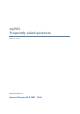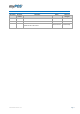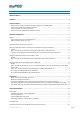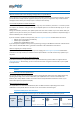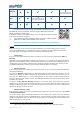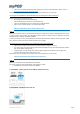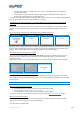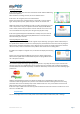User guide
Table Of Contents
- VERSION CONTROL
- Contents
- Getting started
- Network connectivity
- General
- Supported mobile phones and connections
- Using the myPOS device with a mobile phone (via Bluetooth or personal hotspot)
- Using the myPOS device with a wireless (Wi-Fi) router
- Using the myPOS device with GPRS (requires a SIM card)
- General
- I get a message “No card found in Slot 1.” on myPOS D210 device, but the card is already inserted. What should I do?
- I get a “The network registration was unsuccessful” message. What should I do?
- Can I change the default APN settings of myPOS?
- Can I switch Off the SIM PIN check for myPOS device?
- Activation
- Before you start the activation, you need:
- What is the activation procedure?
- I bought the myPOS device by an iPay International distributor. Do I need to activate it?
- I get “Device activation not successful” message when I enter the activation code? What should I do?
- The myPOS device was successfully activated, however the update procedure failed. What should I do?
- Accepting payments
- Card readers
- Accepted cards
- Transactions processed via myPOS device and transaction receipts
- What is the minimum and maximum amount of payment that I can accept via the myPOS device?
- Are there any restrictions regarding the goods and services which I can offer using myPOS as a payment method?
- Can a transaction be cancelled?
- Can I send or print receipts?
- Are the receipts from myPOS a substitute for a tax invoice?
- Can I change the name or address which are printed on the receipt of the myPOS device?
- Can I reprint a receipt after the transaction is complete?
- Can I resend a receipt after the transaction is complete? Are there any restrictions?
- What is the width of paper roll for myPOS D210 devices?
- myPOS
- Managing my Business
- my Staff
- myPOS management and myPOS e-money account
- Where I can see all my POS devises?
- Where can I see an overview of my transactions?
- Why I see successfully processed transaction with a status “Not cleared” at my Merchant services » Transactions menu?
- When I will receive my money?
- Can I have more than one myPOS device associated to my e-money account?
- Can I use the myPOS device with a different myPOS e-money account?
- Security
- Warranty and Return Policy
- Appendix i – keyboard
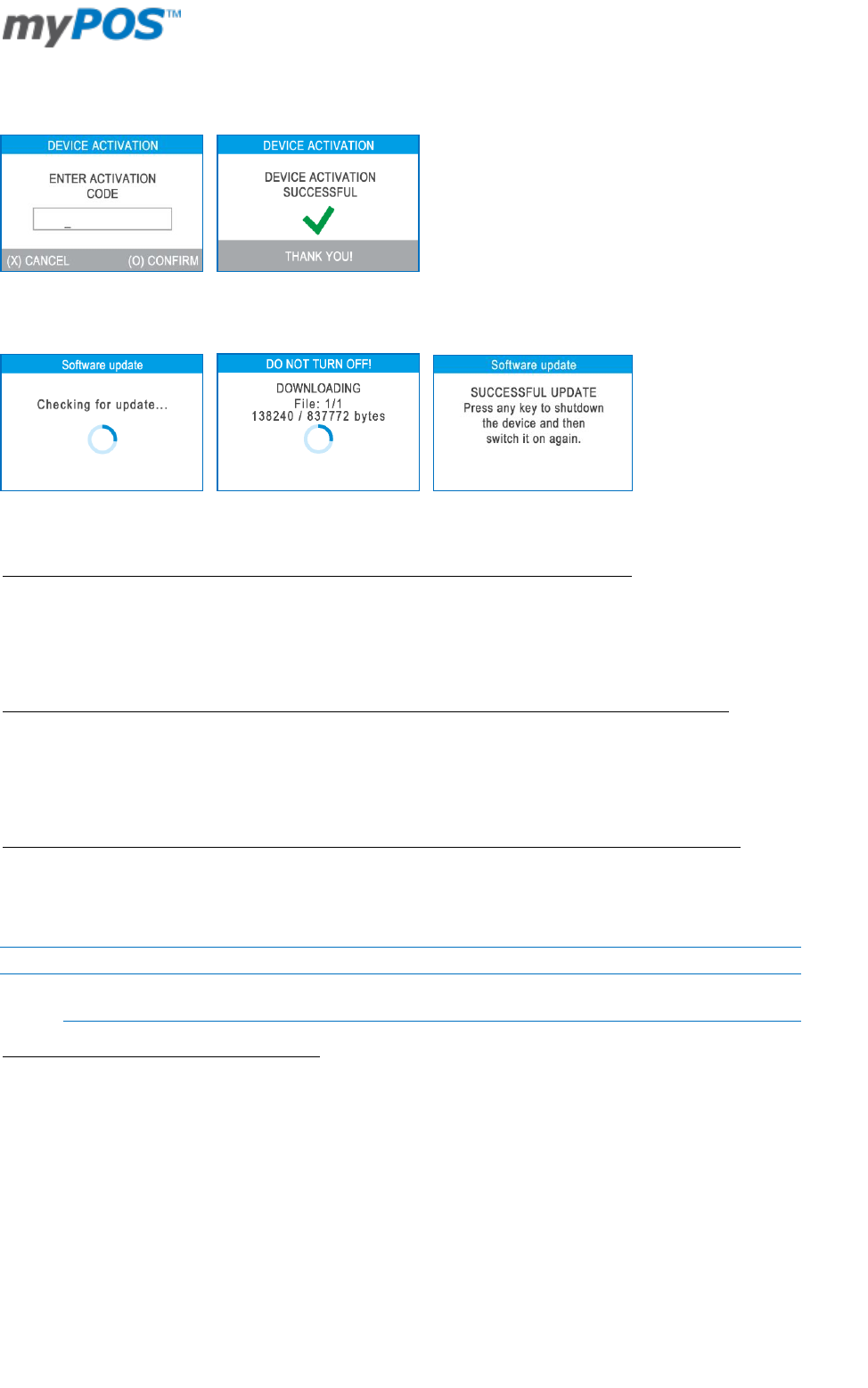
Document version 1.2
Page 8
Step2: Enter the activation code on the myPOS device and press the green key (O). Your myPOS device must
be connected to the Internet in order to complete the activation process.
Step3: Once it has been successfully activated, your myPOS will display the confirmation screen and will
automatically check for any updates of the terminal software from iPay International. If a new update is
found, the terminal will automatically download and install it.
Your new myPOS is now activated and ready to be used. You can find the new device listed in your myPOS
account in the POS terminals menu section.
I bought the myPOS device by an iPay International distributor. Do I need to activate it?
No, during the registration process the iPay International agent has already activated your new myPOS device
and assigned it to your e-money account. Just switch ON the device and connect it to the network. The
myPOS will automatically check for updates and will download all needed configurations. Once the myPOS
device is updated successfully you can start accepting payments.
I get “Device activation not successful” message when I enter the activation code? What should I do?
Please ensure that the activation code was entered correctly and try again. Please have in mind that the
activation code is valid for 24hours. If your code has expired, please generate a new one.
If you still getting issues with the activation, please write to our Contact Center from your registered e-mail.
We will contact you within 48 hours for support.
The myPOS device was successfully activated, however the update procedure failed. What should I do?
Please, check your internet connection and try again. Alternatively, you can change your connection type and
try to update again. The update procedure after successful activation is mandatory so your new myPOS
device will prompt you to finish the procedure.
ACCEPTING PAYMENTS
Card readers
Available Card readers on the myPOS device
Your new myPOS device supports three different methods for accepting payments with credit and debit cards
- Magnetic Stripe, CHIP and Contactless (NFC). For this purpose, the myPOS incorporates two readers and one
built-in antenna.
For myPOS D200 devices (without printer):
The reader located at the top is designated for swiping magnetic stripe cards, while the reader located at the
bottom is for CHIP cards. The antenna for contactless cards is located under the display.
For myPOS D210 devices (with printer):
The reader located at the right side is designated for swiping magnetic stripe cards, while the reader located
at the bottom is for CHIP cards. The antenna for contactless cards is located under the display.