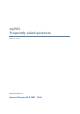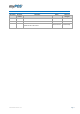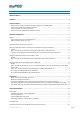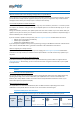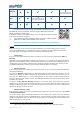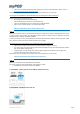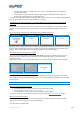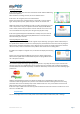User guide
Table Of Contents
- VERSION CONTROL
- Contents
- Getting started
- Network connectivity
- General
- Supported mobile phones and connections
- Using the myPOS device with a mobile phone (via Bluetooth or personal hotspot)
- Using the myPOS device with a wireless (Wi-Fi) router
- Using the myPOS device with GPRS (requires a SIM card)
- General
- I get a message “No card found in Slot 1.” on myPOS D210 device, but the card is already inserted. What should I do?
- I get a “The network registration was unsuccessful” message. What should I do?
- Can I change the default APN settings of myPOS?
- Can I switch Off the SIM PIN check for myPOS device?
- Activation
- Before you start the activation, you need:
- What is the activation procedure?
- I bought the myPOS device by an iPay International distributor. Do I need to activate it?
- I get “Device activation not successful” message when I enter the activation code? What should I do?
- The myPOS device was successfully activated, however the update procedure failed. What should I do?
- Accepting payments
- Card readers
- Accepted cards
- Transactions processed via myPOS device and transaction receipts
- What is the minimum and maximum amount of payment that I can accept via the myPOS device?
- Are there any restrictions regarding the goods and services which I can offer using myPOS as a payment method?
- Can a transaction be cancelled?
- Can I send or print receipts?
- Are the receipts from myPOS a substitute for a tax invoice?
- Can I change the name or address which are printed on the receipt of the myPOS device?
- Can I reprint a receipt after the transaction is complete?
- Can I resend a receipt after the transaction is complete? Are there any restrictions?
- What is the width of paper roll for myPOS D210 devices?
- myPOS
- Managing my Business
- my Staff
- myPOS management and myPOS e-money account
- Where I can see all my POS devises?
- Where can I see an overview of my transactions?
- Why I see successfully processed transaction with a status “Not cleared” at my Merchant services » Transactions menu?
- When I will receive my money?
- Can I have more than one myPOS device associated to my e-money account?
- Can I use the myPOS device with a different myPOS e-money account?
- Security
- Warranty and Return Policy
- Appendix i – keyboard
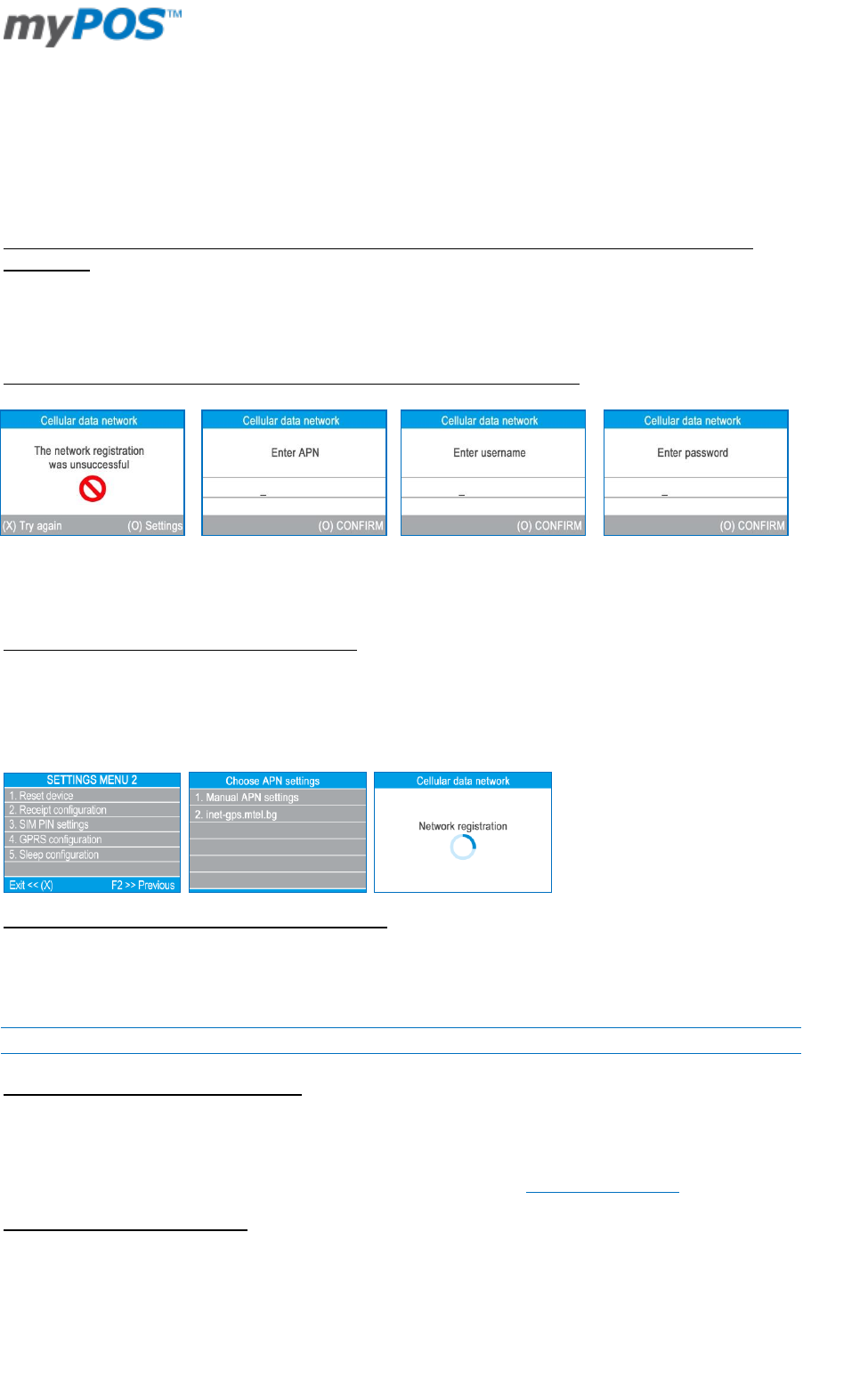
Document version 1.2
Page 7
you have a SIM adapter if your SIM card is micro or nano. Your iPay POS device is working with
standard SIM card size.
network signal is strong enough. The network signal strength is indicated via a Wi-Fi signal icon
located in the upper part of your iPay POS D210 screen.
To connect via a GPRS, please follow the procedure described in the “How to connect myPOS using GPRS (SIM
Card)” section from the Quick User Guide included in your package.
I get a message “No card found in Slot 1.” on myPOS D210 device, but the card is already inserted. What
should I do?
Please check if your SIM card is inserted in the correct card slot. Your myPOS device has 2 SIM slots. Make
sure that you are using SIM card slot 1 (the back one). The first accessible SIM slot (SIM slot 2) will remain
empty.
I get a “The network registration was unsuccessful” message. What should I do?
This means that the myPOS device could not find the default settings of your mobile network. Please, click on
the green button (O) Settings to enter them manually. You will be asked for APN (Access Point Name of your
network), user name and password. You can find these data from your mobile provider.
Can I change the default APN settings of myPOS?
Yes, you can by pressing (F2) key to select the SETTINGS MENU. The menu is organized in two screens. By
pressing (F2) key once again your device will display the second page where you can choose the GPRS
configuration option.
There you can choose from the standard APN settings of your mobile operator or to enter manual settings:
Can I switch Off the SIM PIN check for myPOS device?
Yes, you can. Please press (F2) key to open the SETTINGS MENU and then press (F2) key again to go on the
second page. By choosing the SIM PIN settings option you can enable / disable the SIM PIN check of your SIM
card at any time.
ACTIVATION
Before you start the activation, you need:
your mobile phone to be able to receive the confirmation code via SMS;
Internet browser to access www.mypos.eu/activate;
Your myPOS device, connected to Internet via Bluetooth, WiFi or GPRS*
* In order to connect your myPOS device to the Internet, please refer to “Network connectivity” section.
What is the activation procedure?
The activation procedure is a one-time process and requires an activation code generated by the myPOS
system to be entered manually by you on your myPOS device.
Step1: Generate an activation code