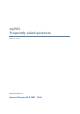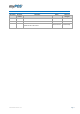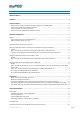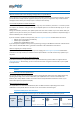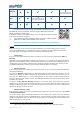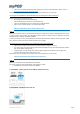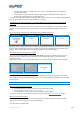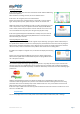User guide
Table Of Contents
- VERSION CONTROL
- Contents
- Getting started
- Network connectivity
- General
- Supported mobile phones and connections
- Using the myPOS device with a mobile phone (via Bluetooth or personal hotspot)
- Using the myPOS device with a wireless (Wi-Fi) router
- Using the myPOS device with GPRS (requires a SIM card)
- General
- I get a message “No card found in Slot 1.” on myPOS D210 device, but the card is already inserted. What should I do?
- I get a “The network registration was unsuccessful” message. What should I do?
- Can I change the default APN settings of myPOS?
- Can I switch Off the SIM PIN check for myPOS device?
- Activation
- Before you start the activation, you need:
- What is the activation procedure?
- I bought the myPOS device by an iPay International distributor. Do I need to activate it?
- I get “Device activation not successful” message when I enter the activation code? What should I do?
- The myPOS device was successfully activated, however the update procedure failed. What should I do?
- Accepting payments
- Card readers
- Accepted cards
- Transactions processed via myPOS device and transaction receipts
- What is the minimum and maximum amount of payment that I can accept via the myPOS device?
- Are there any restrictions regarding the goods and services which I can offer using myPOS as a payment method?
- Can a transaction be cancelled?
- Can I send or print receipts?
- Are the receipts from myPOS a substitute for a tax invoice?
- Can I change the name or address which are printed on the receipt of the myPOS device?
- Can I reprint a receipt after the transaction is complete?
- Can I resend a receipt after the transaction is complete? Are there any restrictions?
- What is the width of paper roll for myPOS D210 devices?
- myPOS
- Managing my Business
- my Staff
- myPOS management and myPOS e-money account
- Where I can see all my POS devises?
- Where can I see an overview of my transactions?
- Why I see successfully processed transaction with a status “Not cleared” at my Merchant services » Transactions menu?
- When I will receive my money?
- Can I have more than one myPOS device associated to my e-money account?
- Can I use the myPOS device with a different myPOS e-money account?
- Security
- Warranty and Return Policy
- Appendix i – keyboard
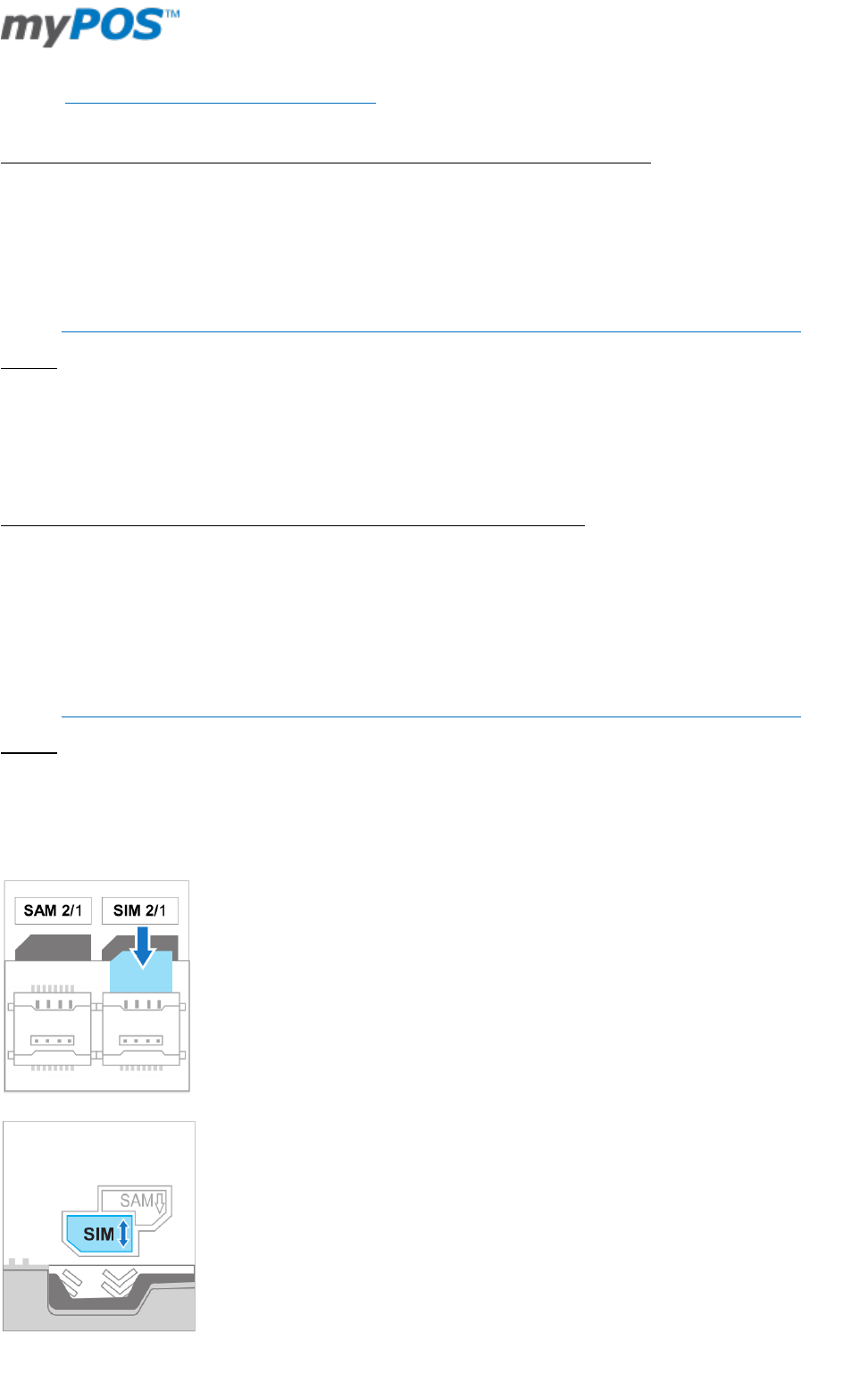
Document version 1.2
Page 6
make sure your mobile operating system supports the chosen connectivity mode. Please, refer to
Supported mobile phones and connections.
Alternatively, you may contact your customer service representative or our Call center.
I cannot pair the myPOS device with the Bluetooth of my mobile phone. What should I do?
Please, check if you have fulfilled all steps:
download and install the free Mobile App
start the Mobile App and leave it on the background
make sure the Bluetooth of your mobile phone is ON (activated)
make sure your mobile phone is in a discoverable mode
Using the myPOS device with a wireless (Wi-Fi) router
General
Make sure your Wi-Fi router is connected to the Internet. In order to connect your myPOS device to your Wi-
Fi router, please read carefully the information below. Please be aware that the supported encryption
methods for Wi-Fi networks are WPA and WPA2.
To connect via a Wi-Fi router, please follow the procedure described in the “How to connect your device with
Wi-Fi” section from the Quick User Guide included in your package.
I get a message “Error: XX Unable to reach authorization host” what should I do?
make sure your router does not have any network traffic restrictions or filters;
your router does not require setting a special TCP/IP configuration on your network devices (myPOS
will use the default settings only);
network signal is strong enough. The network signal strength is indicated via a Wi-Fi signal icon
located in the upper part of your device screen.
Alternatively, you may contact your customer service representative or our Call center.
Using the myPOS device with GPRS (requires a SIM card)
General
Make sure your SIM card has the GPRS service activated.
For proper operation of the myPOS device, please make sure that:
the SIM card is inserted correctly in the SIM slot.
1. myPOS D210 – please insert the card at SIM slot 1 (the bottom one)
2. myPOS D200 – the SIM slot is the front one