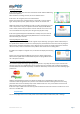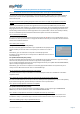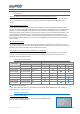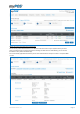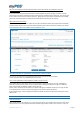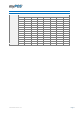User guide
Table Of Contents
- VERSION CONTROL
- Contents
- Getting started
- Network connectivity
- General
- Supported mobile phones and connections
- Using the myPOS device with a mobile phone (via Bluetooth or personal hotspot)
- Using the myPOS device with a wireless (Wi-Fi) router
- Using the myPOS device with GPRS (requires a SIM card)
- General
- I get a message “No card found in Slot 1.” on myPOS D210 device, but the card is already inserted. What should I do?
- I get a “The network registration was unsuccessful” message. What should I do?
- Can I change the default APN settings of myPOS?
- Can I switch Off the SIM PIN check for myPOS device?
- Activation
- Before you start the activation, you need:
- What is the activation procedure?
- I bought the myPOS device by an iPay International distributor. Do I need to activate it?
- I get “Device activation not successful” message when I enter the activation code? What should I do?
- The myPOS device was successfully activated, however the update procedure failed. What should I do?
- Accepting payments
- Card readers
- Accepted cards
- Transactions processed via myPOS device and transaction receipts
- What is the minimum and maximum amount of payment that I can accept via the myPOS device?
- Are there any restrictions regarding the goods and services which I can offer using myPOS as a payment method?
- Can a transaction be cancelled?
- Can I send or print receipts?
- Are the receipts from myPOS a substitute for a tax invoice?
- Can I change the name or address which are printed on the receipt of the myPOS device?
- Can I reprint a receipt after the transaction is complete?
- Can I resend a receipt after the transaction is complete? Are there any restrictions?
- What is the width of paper roll for myPOS D210 devices?
- myPOS
- Managing my Business
- my Staff
- myPOS management and myPOS e-money account
- Where I can see all my POS devises?
- Where can I see an overview of my transactions?
- Why I see successfully processed transaction with a status “Not cleared” at my Merchant services » Transactions menu?
- When I will receive my money?
- Can I have more than one myPOS device associated to my e-money account?
- Can I use the myPOS device with a different myPOS e-money account?
- Security
- Warranty and Return Policy
- Appendix i – keyboard
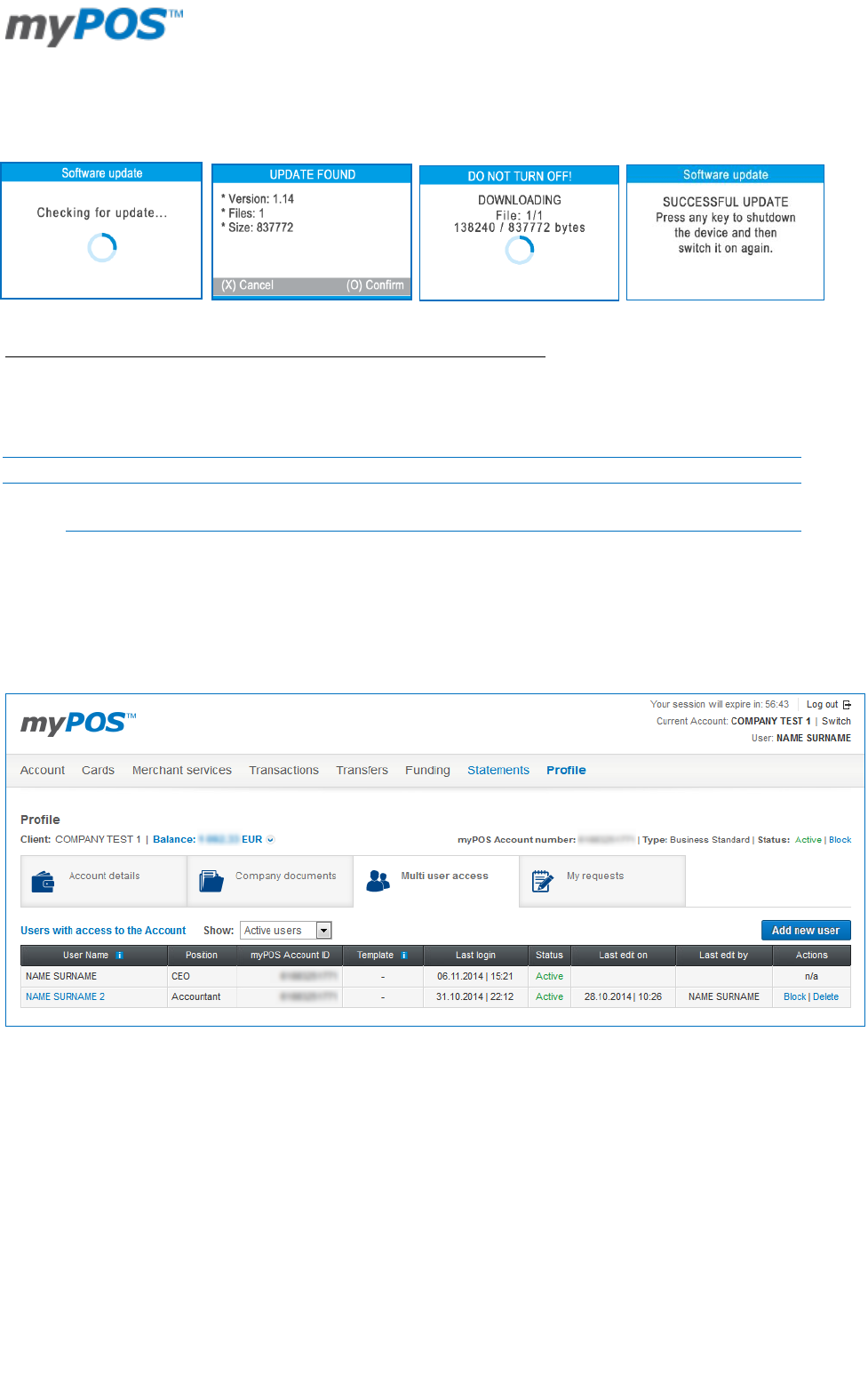
Document version 1.2
Page 12
Your myPOS device will search for updates and if it found such, you will be prompted to confirm the update.
After successful update, please press any button in order to turn off the device and then turn it on again.
Do I need to check from time to time are there any new updates published?
No, you don’t. If there is an update available your myPOS device will inform you after completion of a
transaction. If the update is optional, you can cancel it and perform it on a later stage. If the update is
mandatory, you will need to perform the update in order to proceed using your myPOS device.
MANAGING MY BUSINESS
my Staff
You can add additional users to your myPOS e-money account if you need to. You can decide to which parts
of the information they will have access.
For example you can give access to somebody from your company to see and manage only the Merchant
services menu:
To see all processed transactions
To manage your POS terminals, outlets and online stores.