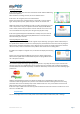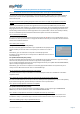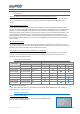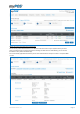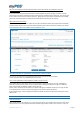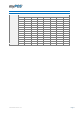User guide
Table Of Contents
- VERSION CONTROL
- Contents
- Getting started
- Network connectivity
- General
- Supported mobile phones and connections
- Using the myPOS device with a mobile phone (via Bluetooth or personal hotspot)
- Using the myPOS device with a wireless (Wi-Fi) router
- Using the myPOS device with GPRS (requires a SIM card)
- General
- I get a message “No card found in Slot 1.” on myPOS D210 device, but the card is already inserted. What should I do?
- I get a “The network registration was unsuccessful” message. What should I do?
- Can I change the default APN settings of myPOS?
- Can I switch Off the SIM PIN check for myPOS device?
- Activation
- Before you start the activation, you need:
- What is the activation procedure?
- I bought the myPOS device by an iPay International distributor. Do I need to activate it?
- I get “Device activation not successful” message when I enter the activation code? What should I do?
- The myPOS device was successfully activated, however the update procedure failed. What should I do?
- Accepting payments
- Card readers
- Accepted cards
- Transactions processed via myPOS device and transaction receipts
- What is the minimum and maximum amount of payment that I can accept via the myPOS device?
- Are there any restrictions regarding the goods and services which I can offer using myPOS as a payment method?
- Can a transaction be cancelled?
- Can I send or print receipts?
- Are the receipts from myPOS a substitute for a tax invoice?
- Can I change the name or address which are printed on the receipt of the myPOS device?
- Can I reprint a receipt after the transaction is complete?
- Can I resend a receipt after the transaction is complete? Are there any restrictions?
- What is the width of paper roll for myPOS D210 devices?
- myPOS
- Managing my Business
- my Staff
- myPOS management and myPOS e-money account
- Where I can see all my POS devises?
- Where can I see an overview of my transactions?
- Why I see successfully processed transaction with a status “Not cleared” at my Merchant services » Transactions menu?
- When I will receive my money?
- Can I have more than one myPOS device associated to my e-money account?
- Can I use the myPOS device with a different myPOS e-money account?
- Security
- Warranty and Return Policy
- Appendix i – keyboard
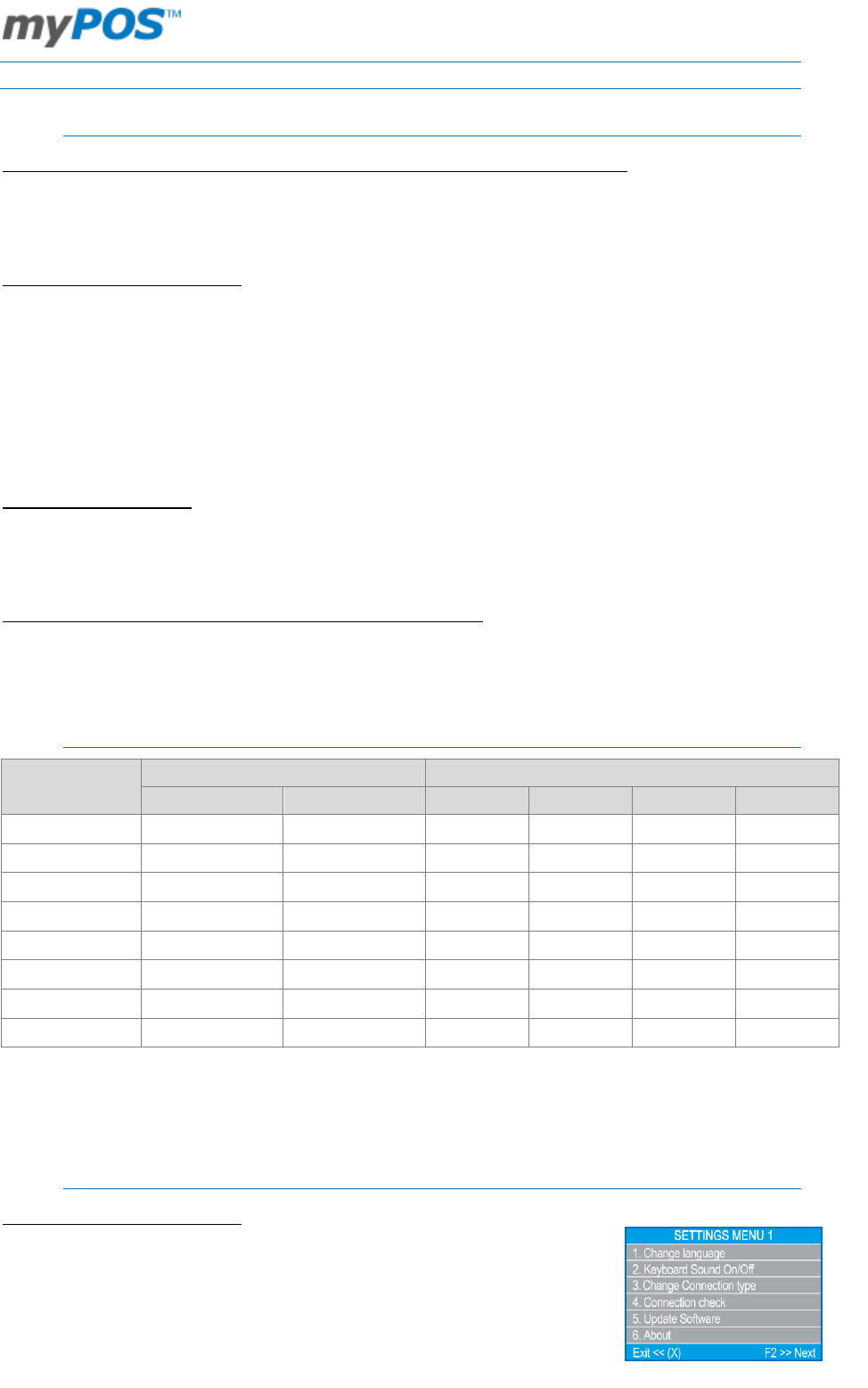
Document version 1.2
Page 11
MYPOS
Configuration
What is the difference between the Transaction currency and the Settlement currency?
Transaction currency is the operation currency of your myPOS device. In this currency you will charge your
clients. The settlement currency is the currency in which funds will be settled to your myPOS e-money
account.
What a Billing descriptor means?
The Billing descriptor is the way your company's name appears on the credit/debit card statement of your
clients. Your client has to be able to identify a particular transaction and the Merchant when seeing the billing
descriptor in his/her credit/debit card statement. The name used for the Billing descriptor is typically the
trading name of the business rather than the legal name so that it can be easily recognized by the Client. Your
phone is added for convenience of your clients. Selecting a clear Billing descriptor is important for you to
avoid chargebacks when the credit card customer does not recognize name on the transaction. If you would
like to change your billing descriptor, you may do so via the Settings of your myPOS device in your online e-
money account.
What is a Terminal name?
You can give a custom name to each of your terminals assigned to your myPOS e-money account. This will
help you to recognize more easily from which myPOS device the transactions were processed. If you leave the
field blank, your terminal will appear with its model & serial number.
Can I change the currency in which the myPOS device is operating?
In order to start accepting payments in different currency using the same myPOS device, you will need to
reset your terminal and activate it again. You must select the preferred currency within the process of
generation of the new activation code.
myPOS devices modifications*
Product type
Software Package
Communication modules
Software
Mode
Bluetooth
GPRS
Wi-fi
USB Cable
Terminal D200
iPay International
Stand-alone
Terminal D200
iPay International
Stand-alone
Terminal D200
iPay International
Slave
Terminal D210
iPay International
Stand-alone
Terminal D210
iPay International
Stand-alone
Terminal D210
iPay International
Stand-alone
Terminal D210
iPay International
Slave
Terminal D210
iPay International
Slave
The option is not applicable.
* Last update: November 2014. For up to date list of the possible device modifications please contact our
Support team at: support@myPOS.eu.
Update the myPOS device
How can I update myPOS device?
You can check for available updates by pressing F2 (SETTINGS MENU 1) and
choosing option 5. Update software.