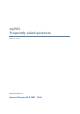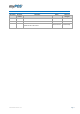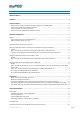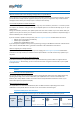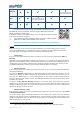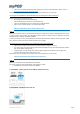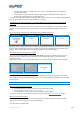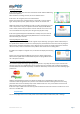User guide
Table Of Contents
- VERSION CONTROL
- Contents
- Getting started
- Network connectivity
- General
- Supported mobile phones and connections
- Using the myPOS device with a mobile phone (via Bluetooth or personal hotspot)
- Using the myPOS device with a wireless (Wi-Fi) router
- Using the myPOS device with GPRS (requires a SIM card)
- General
- I get a message “No card found in Slot 1.” on myPOS D210 device, but the card is already inserted. What should I do?
- I get a “The network registration was unsuccessful” message. What should I do?
- Can I change the default APN settings of myPOS?
- Can I switch Off the SIM PIN check for myPOS device?
- Activation
- Before you start the activation, you need:
- What is the activation procedure?
- I bought the myPOS device by an iPay International distributor. Do I need to activate it?
- I get “Device activation not successful” message when I enter the activation code? What should I do?
- The myPOS device was successfully activated, however the update procedure failed. What should I do?
- Accepting payments
- Card readers
- Accepted cards
- Transactions processed via myPOS device and transaction receipts
- What is the minimum and maximum amount of payment that I can accept via the myPOS device?
- Are there any restrictions regarding the goods and services which I can offer using myPOS as a payment method?
- Can a transaction be cancelled?
- Can I send or print receipts?
- Are the receipts from myPOS a substitute for a tax invoice?
- Can I change the name or address which are printed on the receipt of the myPOS device?
- Can I reprint a receipt after the transaction is complete?
- Can I resend a receipt after the transaction is complete? Are there any restrictions?
- What is the width of paper roll for myPOS D210 devices?
- myPOS
- Managing my Business
- my Staff
- myPOS management and myPOS e-money account
- Where I can see all my POS devises?
- Where can I see an overview of my transactions?
- Why I see successfully processed transaction with a status “Not cleared” at my Merchant services » Transactions menu?
- When I will receive my money?
- Can I have more than one myPOS device associated to my e-money account?
- Can I use the myPOS device with a different myPOS e-money account?
- Security
- Warranty and Return Policy
- Appendix i – keyboard
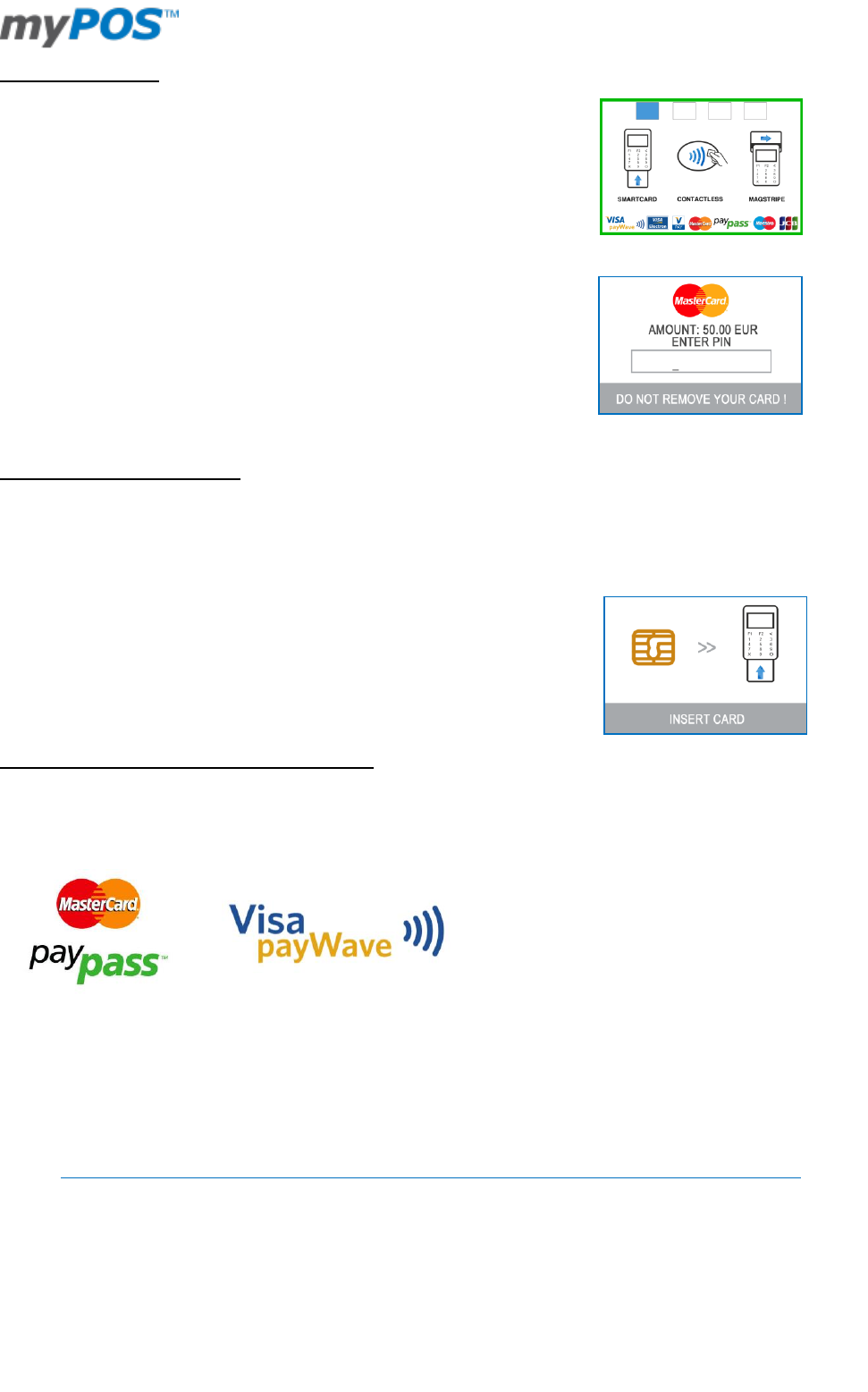
Document version 1.2
Page 9
Processing CHIP Cards
If the card has a CHIP, insert the card in the bottom reader with the CHIP facing
towards the keyboard.
When the device is reading the card, the screen will flash Green.
If the card is not recognized, the screen will flash Red.
Please, check if the card is inserted properly in the reader, remove it and try
again. If the problem persists, please ask your customer for another card.
CHIP cards usually require a PIN code in order to confirm a transaction. If a PIN
code is required for a card, your myPOS terminal will display the ENTER PIN
screen. Please, hand the terminal to the customer and ask him or her to enter
his or her PIN code securely and to press the green key (O) when ready.
If the card supports PIN (personal identification number) check, the terminal
will process the PIN code and will display PIN OK if the correct PIN code has
been entered by your customer.
Processing Magnetic Stripe Cards
Magnetic stripe cards are swiped with the magnetic stripe side facing up using the reader located at top of
the myPOS device. Make sure the card is inserted properly and the bottom of the card runs firmly along the
bottom of the card swipe and that the card is swiped at an even speed. The speed of swiping the card must
not be too slow, as this can sometimes cause problems when the terminal is reading cards.
If a CHIP card is swiped as a magnetic one, the terminal will display the following
screen.
Please, insert the card with the CHIP facing up into the reader located at the
bottom of the myPOS device and follow the steps for accepting CHIP cards laid
out in the previous section.
Processing Contactless Cards (PayPass or payWave)
The contactless (NFC) technology is gaining popularity and it is very likely that many of your customers will
hand you such cards. Your myPOS device can accept two types of contactless cards - PayPass and payWave,
issued by MasterCard and VISA respectively. Contactless cards always need to have one of the following logos
printed on it:
Hold the card (smartphone) approx. 3cm above the display of your myPOS device. When the secure
contactless reader recognizes the card, the four color indicators will flash indicating that the card is being
processed. If the card is successfully read, all four indicators will be on. The process takes one second and
after you hear a beep, you can remove the card.
If the card requires a PIN code to be entered, please hand the terminal to the customer and ask him or her to
enter his or her PIN code.
Accepted cards
You can accept payments from all credit / debit cards branded with the MasterCard, VISA or JCB logo.