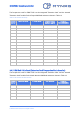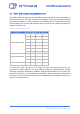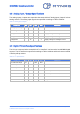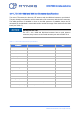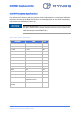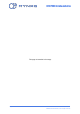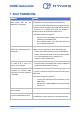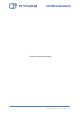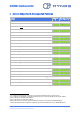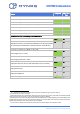Operating Instruction
EDGE FCR 3 Operating Instruction
Rev. C, 2019-09-10 Release Page 59 of 64
© MYNXG Product GmbH, 2019. All rights reserved
8 Annex: Supported & Unsupported Features
Feature
Supporte
d
5
Hot Plug & Play
6
Use an external powered USB hub with the EDGE FCR 3:
When connecting it directly to the external USB slot
Yes
Yes
7
Use an external non-powered USB hub with the EDGE FCR 3:
When connecting it directly to the external USB slot
Yes
Yes
8
Use a wired USB keyboard with the EDGE FCR 3:
When connecting it directly to the external USB slot
Yes
Yes
When attaching it to an external powered USB Hub
Yes
Yes
When attaching it to an external non-powered USB Hub
Yes
Yes
Use a wired USB mouse with the EDGE FCR 3:
When connecting it directly to the external USB slot
Yes
Yes
When attaching it to an external powered USB Hub
Yes
Yes
When attaching it to an external non-powered USB Hub
Yes
Yes
Use a wireless USB keyboard with the EDGE FCR 3:
When connecting it directly to the external USB slot
Yes
Yes
When connecting it to an external powered USB hub
Yes
Yes
When connecting it to an external non-powered USB Hub
Yes
Yes
Use a wireless USB mouse with the EDGE FCR 3:
When connecting it directly to the external USB slot
Yes
Yes
When connecting it to an external powered USB hub
Yes
Yes
When connecting it to an external non-powered USB Hub
Yes
Yes
Access the Internet via LAN when WI-FI and LTE are disabled
9
:
When connecting the PoE Ethernet cable to LAN Port 0 (HOST)
Yes
Yes
When connecting the PoE Ethernet cable to LAN Port 1 (PROFINET)
Yes
10
Yes
10
5
‘Yes’ = equipment is recognized and usable when connected to the EDGE FCR 3 prior to system boot-up.
6
‘Yes’ = equipment can be plugged / unplugged while EDGE FCR 3 is up and running without affecting system stability.
7
Only if no devices are connected to the USB hub.
8
Only if no devices are connected to the USB hub.
9
Note that the sequence of interfaces used for Internet connectivity can be configured in the MYNXG Baseport.
10
Disabled by default. Must be activated and configured by the respective MYNXG APP using the MYNXG Middleware.